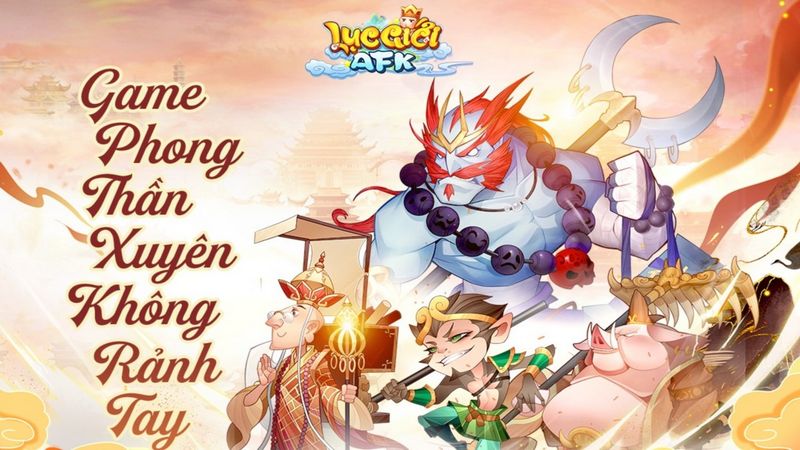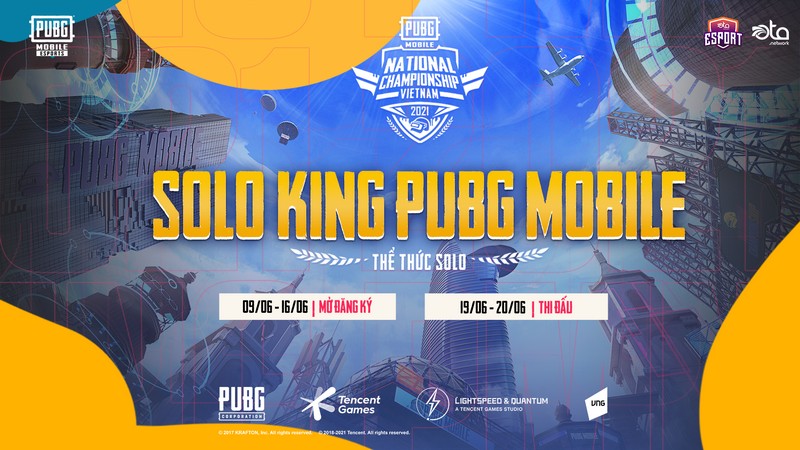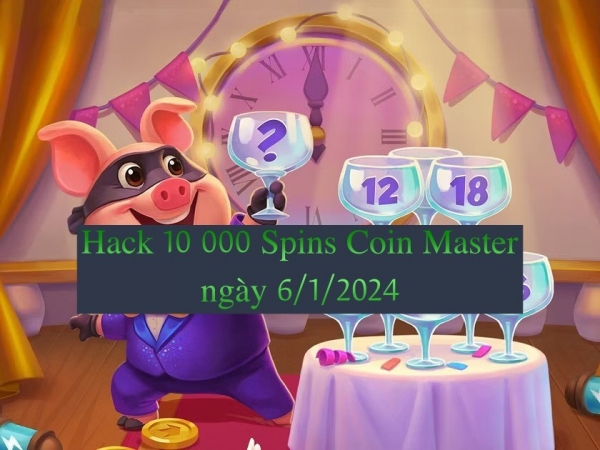In this article, we will show you the simplest way to change your avatar in Play Together with Google 2024.
Play Together is probably a very familiar game to players who love the social simulation game genre.
With “Play Together”, players will immerse themselves in the simulated world of the game. Players can decorate their homes with their favorite furniture or raise pets or participate in minigames.
Besides, players can also connect with other players, expand relationships or even get married in the game.
Instructions on how to change avatars in Play Together using Google 2024
Changing avatars in games is a familiar action for many players. Changing avatars can help players express their personality or share moments in life through avatars.
In this article, we will guide you in detail how to change your avatar in Play Together with the latest Facebook 2024. |
To change your avatar in “Play Together” with Google 2024, follow these instructions:
1. Log in to the Play Together game, check the link
Please log in to the game “Play Together”, check if you have linked your Google account with the game, check by Go to Game Settings > See entry Link accounts > If the green box shows text Linked > Linked Google account to the game.
| Instructions on how to change avatars in Play Together using Google 2024 |
If not, please link your Google account to the game before changing your avatar. Enter Game Setting > Select Google Sign-in > Enter the Google account you want to link to.
2. Check the current avatar
You should check to see if the avatar you are using is the one you want, because maybe you changed it but forgot. To check your current avatar, click on the avatar image in the upper left corner of the screen > Check if the current avatar is correct.
3. Change avatar
To change the “Play Together” game avatar with Google 2024, you must change the Google account avatar associated with the game. To change your Google account avatar, follow these steps:
Step 1: Click on the avatar icon next to the 9 dots icon then click pen icon in the right corner of the avatar.
| Instructions on how to change avatars in Play Together using Google 2024 |
Step 2: Choose Change in the new window that appears
| Instructions on how to change avatars in Play Together using Google 2024 |
Step 3: Choose an avatar from the available library or choose from your computer (phone)
| Instructions on how to change avatars in Play Together using Google 2024 |
Step 4: You can adjust color or crop photo directly, once completed, click next
| Instructions on how to change avatars in Play Together using Google 2024 |
Step 5: Once you are satisfied, click Save as profile picture
| Instructions on how to change avatars in Play Together using Google 2024 |
4. Check your changes again
After you have completed changing the avatar of the Google account associated with the game, log in to the game again to check if the avatar in the game has been changed. If not, try exiting and re-entering the game again.