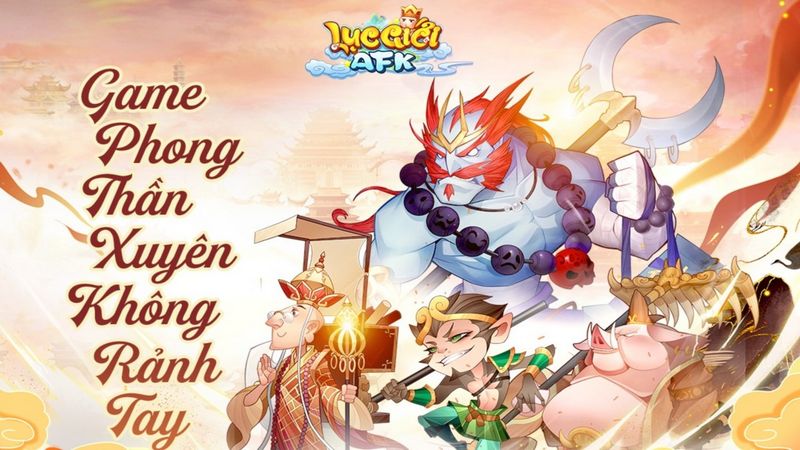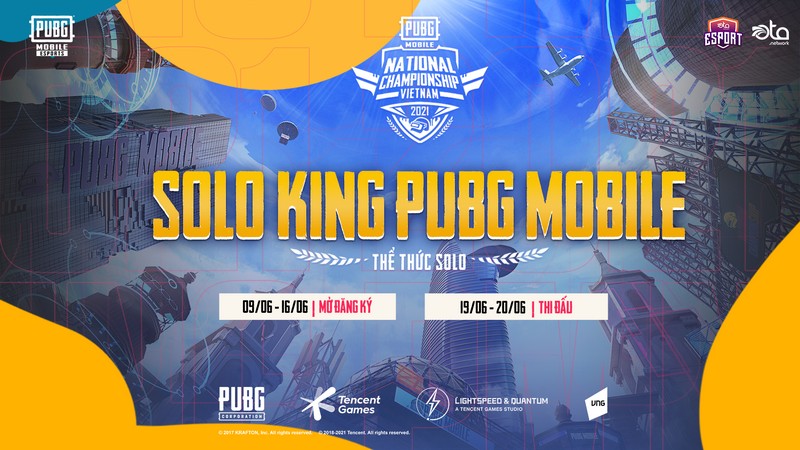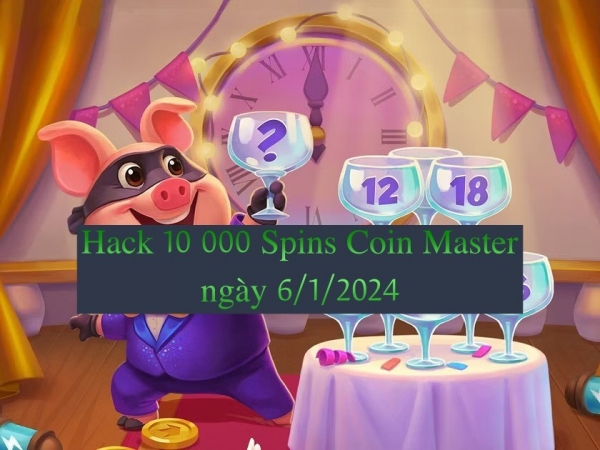Some Minecraft players have complained that they cannot connect to the server to start the game. Let’s learn how to fix this error in today’s article.
The error of not being able to connect to the Minecraft server is an error that often appears when players want to access and restart their previously saved file.
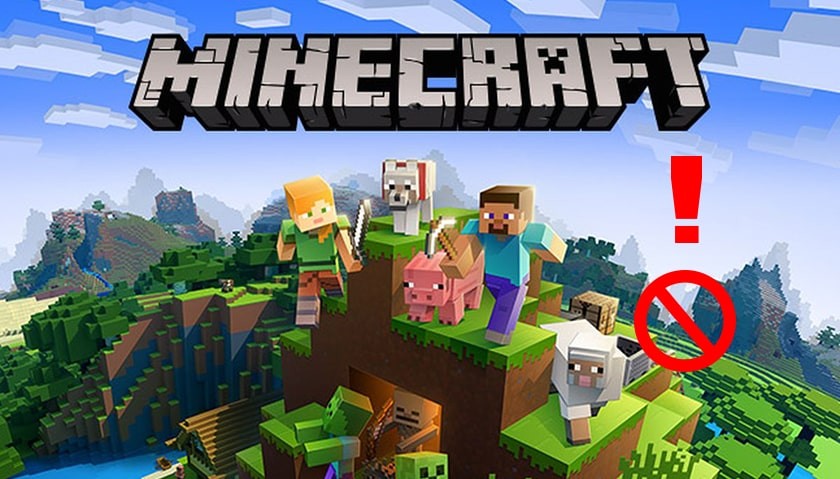 |
| How to fix the error of not being able to connect to the Minecraft server |
A few words about Minecraft Game
Minecraft is an open-world sandbox game where players can explore and build in a dynamic world, created from 3D blocks. Players start by mining resources such as wood and minerals to build structures and items. The world is large and diverse with many environments such as forests, deserts, mountains, and swamps.
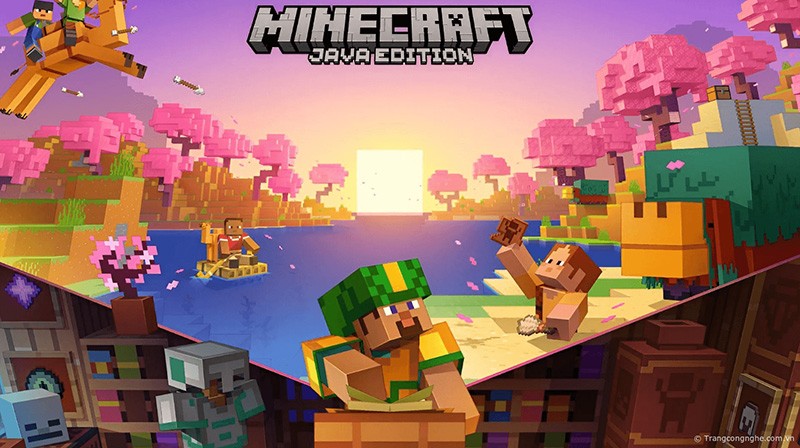 |
| Introducing the game Mincecraft |
Players can craft tools, weapons, and clocks to face nighttime monsters such as zombies and creepers. They can also raise animals, farm, and take care of village people. Minecraft supports single and multiplayer modes, where you can join friends to explore and build together.
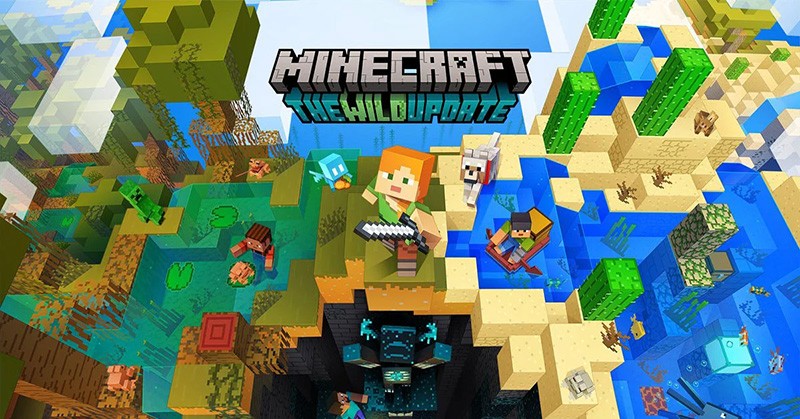 |
| Mincecraft is a globally attractive game |
With unique pixelated graphics and unlimited creativity, Minecraft has become a global phenomenon, attracting players of all ages. Because there is no fixed goal, the game allows players to experience freedom and motivates creativity.
How to fix the error of not being able to connect to the Minecraft server
Because of the global nature of the game, no matter how high-quality and stable the team is at creating a product, sometimes the Minecraft game will have some errors. Typically, the error cannot connect to the game server. To fix this error, please complete the following operations:
Check your Internet connection
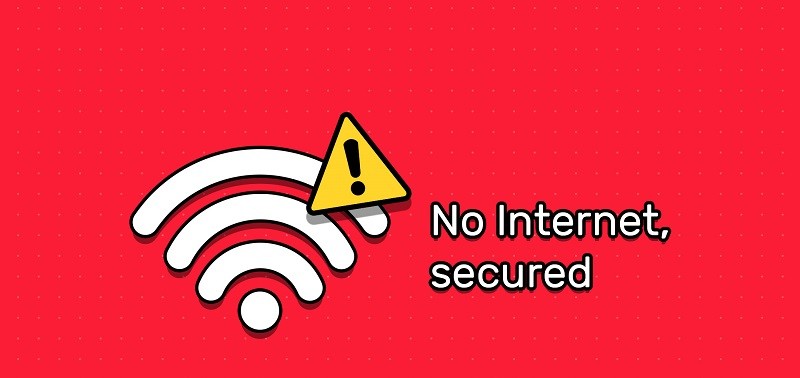 |
| Check the Internet |
- Make sure you have a stable internet connection.
- Restart the modem and router to update the network connection.
Check server status
- Check that the Minecraft server you are trying to connect to is up and running.
- Visit the official Minecraft website or use online tools to check server status.
Firewall and Antivirus
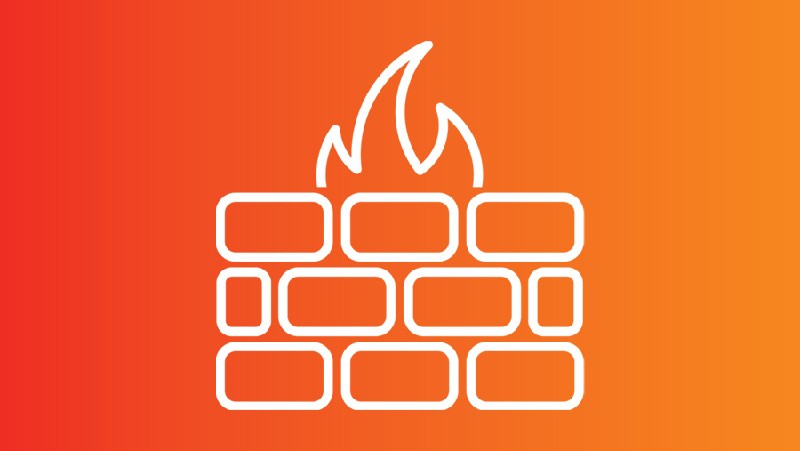 |
| Temporarily turn off the firewall to try connecting to Minecraft |
- Firewalls or antivirus software may block connections to Minecraft servers. Temporarily turn them off and try connecting again.
- If the problem is resolved, you can add rules for Minecraft in firewall settings or set up exceptions in antivirus software.
Check the connection port
- Open a browser and log in to your router’s admin page (usually http://192.168.1.1 or http://192.168.0.1).
- Go to the Port Forwarding or Virtual Server section and make sure that the Minecraft connection port (usually 25565) is forwarded to the IP address of the computer playing Minecraft.
Check Minecraft version
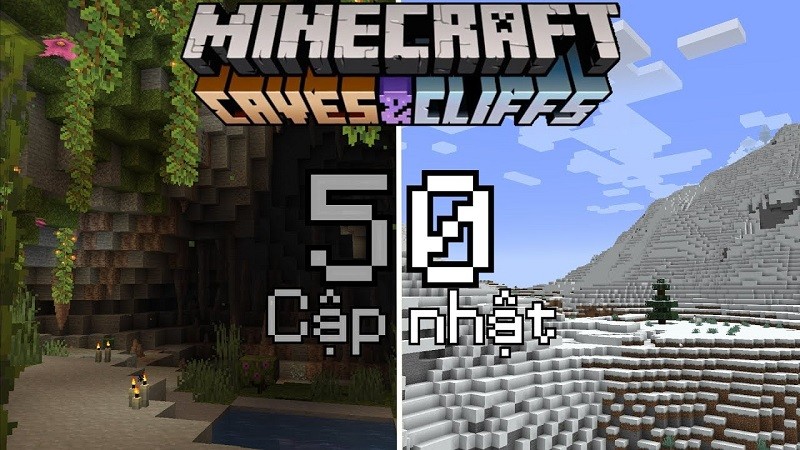 |
| Check Minecraft version |
- Make sure you are using a version of Minecraft that is compatible with the server.
Check the hostname and IP
- Make sure you are entering the correct server name or IP address of your Minecraft server.
- If you use a domain name, check that the domain name points to the correct IP address.
Check the hosts file
- Check the hosts file (usually C:WindowsSystem32driversetchosts on Windows) to make sure there are no rules blocking connections to the Minecraft server.
Turn off the game and restart: One way that sounds the most superstitious is to turn off the game, wait a moment then re-enter the game and it will most likely immediately fix the error of not being able to connect to the Minecraft server.
Contact server support
- If you cannot resolve the issue, contact your server administrator or support for further assistance.
Remember to review all steps and retry after each step to determine if the issue is resolved. Good luck.