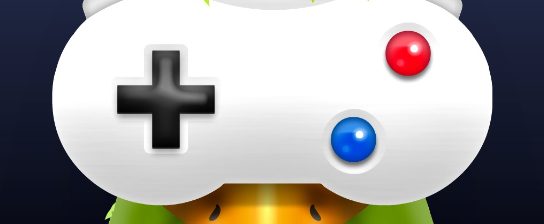You wanna be a pro at making dope game clips from your fave PC game? You’re in luck! It’s not that hard to clip games on your PC, you just gotta know your way around the PC a bit. This guide will walk you through getting the tools you need, setting up your capture software, recording your clip, adding some sparkle in post-production and finally showing it off to your buddies. You’ll be making jaw-dropping videos that even the hardcore gamers will tip their hats to!
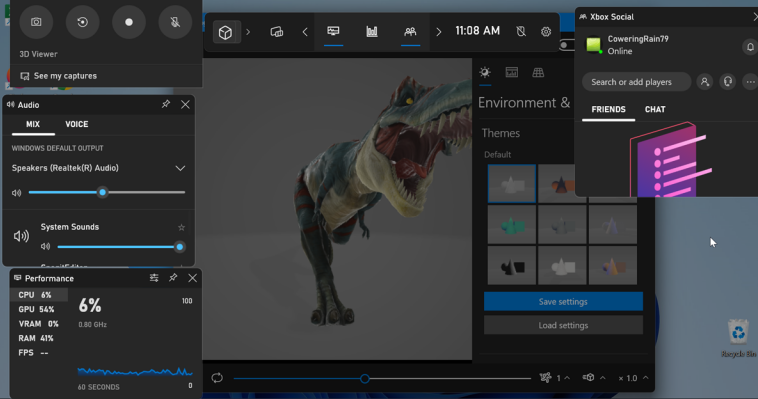
Grab the Right Tools
Getting the right tools is key if you wanna get the job done. For clipping a game on PC, you need hardware and software that can take a beating. A strong CPU and graphics card will let your game run at top speed, and playing around with the settings will help you get the most out of your machine. If your current rig isn’t up to the task, think about giving it a boost with some extra RAM or new hardware parts.
Take a deep dive into the game’s settings menu when you’re tuning your machine. Tweaking stuff like resolution, anti-aliasing and shadow quality can help your game run smoother. Don’t forget to mess around with video card driver settings like texture filtering and anisotropic filtering to get even better performance.
It’s also a good idea to look up any add-ons or mods that could make your game even better by giving you more control over the game or adding cool stuff you can’t get any other way. With these tools at your fingertips, you’re ready to get some awesome clips!
Prep Your Capture Software
You’re almost there – the next step is to set up your capture software so you don’t miss a beat! The software you use might need you to tweak settings like video resolution and framerate. If you’re after the best recording, pick a resolution that matches your monitor’s. For instance, if your monitor is 1920×1080, set your capture software to that.
Your capture software will also have other settings you can fiddle with, like where the sound comes from and mic levels. You should make sure these settings are right before you start each clip, but trying out different sound setups could get you some killer recordings.
When all the settings are sorted, open the game or app you’re recording and hit capture! Make sure everything looks spot on before hitting record – check that everything you want to record is visible. When you’re all set, hit record and start playing – you’re on your way to making epic game clips!
Hit Record
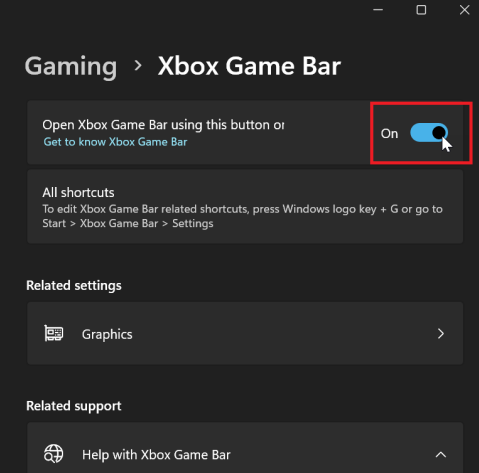
Now that your capture software’s ready, it’s time to hit record and make some epic content! To get the best recording, double-check your capture hardware settings. For instance, check that the resolution is 1080p or higher for top quality. Also make sure the sound inputs on your mic and headset are correctly routed to the capture card.
When everything is set up right, open your game and hit the hotkey your capture software gave you to start recording. Depending on the type of video you’re making, you might also want to add visual stuff like overlays or logos with another software. This needs a few extra setup steps but can make your videos look pro.
When everything looks good, hit record and get going! Don’t forget, recording should be fun but it also takes commitment to make awesome content. Take breaks when you need to but keep your eye on the prize: making cool content for viewers everywhere!
Spruce Up Your Video
After you’ve captured your content, it’s time to clean it up and turn your footage into a slick video! Audio and video editing can be intimidating, but with the right software and a little guidance you can create awesome results. To start, open your chosen software and import the clips you’ve captured. Once all your footage is in there, check it over for any mistakes or missed shots that you need to redo.
Once your footage is top-notch, it’s time to start putting it all together. Start by arranging everything on the timeline so it makes sense. This will make the final video flow and be easy to follow when viewers watch it. From there, start jazzing up each clip with sound filters like equalizers or reverb effects – this can make some parts of the sound track stand out more. Also use video filters like color-correction or stabilization tools to make sure each shot looks perfect before you put it all together.
When your sound and visuals are looking good, make a draft of your video; this lets you or others quickly check out the project before it’s finalized. Making notes of their feedback could help improve how well the final video is received – remember, these steps are key to creating something truly awesome!
Show Off Your Video
Now that you’ve made an amazing video, it’s time to show it off to the world! The best way to do this is by using one of the many sharing platforms out there. Depending on what you want, you could pick from big names like YouTube, Vimeo, or Twitch. They all have different features like privacy settings, video optimization options, and analytics tools.
Before you upload your game clip to any platform, make sure it ticks all their boxes. For example, most platforms need videos in MP4 format with a max resolution of 1080p and a bitrate below 10 Mbps. Also make sure your video isn’t too long for the service provider. Once everything is sorted and all the settings are how you want them, you can upload the clip and watch as gamers around the world love it!
Social media accounts like Twitter and Instagram are also good places to share your gaming clips. If you’re sharing on these platforms, remember they have different formats to dedicated video streaming services. So if you go this route make sure to use an appropriate file format like GIFs for short clips or short videos for longer ones – this will make sure they play smoothly no matter where people watch them from.
Frequently Asked Questions
What’s the top game recording software?
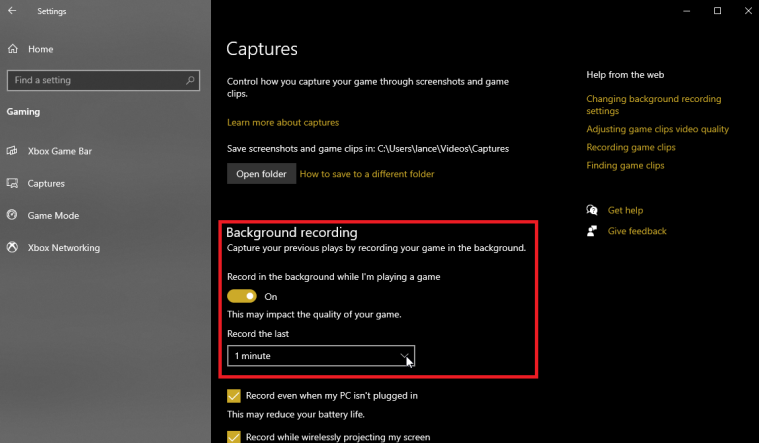
If you’re on the hunt for top-notch software to record your gaming, there are a couple you should think about. Streamlabs OBS is a solid pick, with its easy-to-use interface and nifty features. You can use it for live streams with voice chat or just capturing your game footage. Plus, you can tweak your streaming setup to make it look just the way you want. It even lets you switch between different audio sources so you don’t have to stress about compatibility. With Streamlabs OBS, you’ve got everything you need to make awesome gaming videos.
How do I fix the audio for my game recordings?
Setting up audio for game recordings boils down to two things: audio fine-tuning and picking the right mic. To get the best sound, you need to get the mic levels right and use any noise-canceling features you have. You also need to pick a mic that suits what you’re doing. This could be anything from a basic headset mic to a professional studio mic, depending on what kind of recordings you want to make. Doing this will make your audio super clear and cut down on any background noise or interruptions.
How can I make my game recordings top quality?
When it comes to making quality game videos, it’s all about tweaking your settings and having clear goals. Be sure you know what you want to capture so you can adjust the resolution, frame rate, and bitrate accordingly. If you’re streaming or recording an online multiplayer game, you gotta make sure your internet speed is up to scratch. Paying attention to audio settings matters too. Double check your mic sensitivity and use features like noise suppression or compression if you need. Don’t forget about lighting – adjust your webcam brightness so it looks good without being too bright. Keep these tips in mind and you should be able to make great game recordings!
Is there a simple way to edit my game recordings?
Editing game recordings can be tricky, but there’s loads of tools out there to make it easier. Whether you’re after basic gameplay editing or more complicated video editing techniques, there’s heaps of easy-to-use apps to pick from. Lots of these have tutorials and resources to guide you, so you don’t need to be a pro to get awesome results. With the right software, you can make pro-looking videos without breaking a sweat.
What’s the easiest way to share my game recordings?
Sharing game recordings is a breeze! There’s heaps of streaming services like YouTube or Twitch where you can upload your video for others to see. If you want to make the file size smaller while keeping the quality, think about compressing it. Tools like Handbrake can help you do this fast and easy. With these at your fingertips, sharing your gaming moments is a piece of cake!
Wrap Up
You’re all set to start recording your gaming! All you need is the right software and gear, and you’ll be making epic gaming clips in no time. Just a few simple steps and you can start recording, make it look just right, and share it with mates or post it online. Recording games on PC doesn’t have to be a headache – follow these steps and you’ll be nailing it in no time!