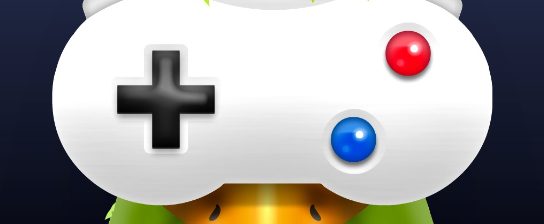Got lag or crashes on your PS5? Clearing the game cache might help fix it and get your gaming back on track. It’s a breeze to do, and there’s just a few things you gotta do to clear your game cache the right way. This article will show you how to clear the game cache on your PS5. You’ll see how to save your game data, get rid of your games, clear your console’s cache, put them back, and then get all your save data back! So let’s dive in!
Save Your Game Data
Saving your game data is a smart way to make sure you don’t lose where you’re at – it’s like taking a pic of your gaming! It’s key to save all your game progress before clearing the PS5 cache, so you can pick up right where you left off. There’s a bunch of ways to save and keep your data safe on the PS5, like using the cloud or external hard drives.
Using the cloud is handy since it does automatic backups and makes sure your files are safe even if something goes wrong with the console. External hard drives are good for saving game files, but make sure it has enough room and works with the PS5. Whatever you pick, have copies of all the big stuff just in case.

Oh, and remember, some games might need extra steps to save data – like some online games save data on servers instead of the console. If that’s happening with your game, look up ways to keep those saves safe before doing any cache clearing on your PS5.
Get Rid of Your Game
To keep your system working nice and smooth, it’s time to toss any games you’re not playing. Deleting a game is done in the “Settings” on your PlayStation 5. You’ll need to find “Storage and Data”, then hit “Data Management”. That’ll take you to the next page, where you’ll choose between managing game saves and trashing a game. Pick “Delete Games” and then use the options to pick the game or games you want off your PS5.
Keep in mind, when you trash a game, the save data goes too. Be sure to save your game data before you get rid of any games if you want to keep your levels or achievements. You can do this in the same “Data Management” place as when you delete games, and pick “Game Saves” from there. Just copy any files you want to a USB drive or cloud storage like Google Drive or OneDrive so they’re not gone for good.
To keep your gaming smooth, it’s a good idea to trash older games that might not be getting updates or need some extra tweaks to run right. Check out forums for tips on which games need some extra love before deciding which ones stay on your system and which ones gotta go
Clear Your Console Cache
Want your console to run like a champ? Time to get rid of some of that saved data. Keeping your PS5 disk clean and doing regular maintenance will help it stay in top shape. There are different ways to do it, but the simplest is by clearing the console cache. This makes sure any temp data on your system gets wiped and refreshed.
You should clear the console cache now and then to keep things running smoothly. Just go to your settings menu and head over to ‘System Storage Management’. From there, pick ‘Delete System Cache’. Doing this gets rid of all the temp data on your system, making more room and speeding up load times for games and apps.
Think about running a disk cleanup tool once in a while too. This keeps your hard drive from getting clogged up and makes it run faster and better. And don’t forget to back up any game files or folders regularly to keep them safe over time.
Reinstall Your Game
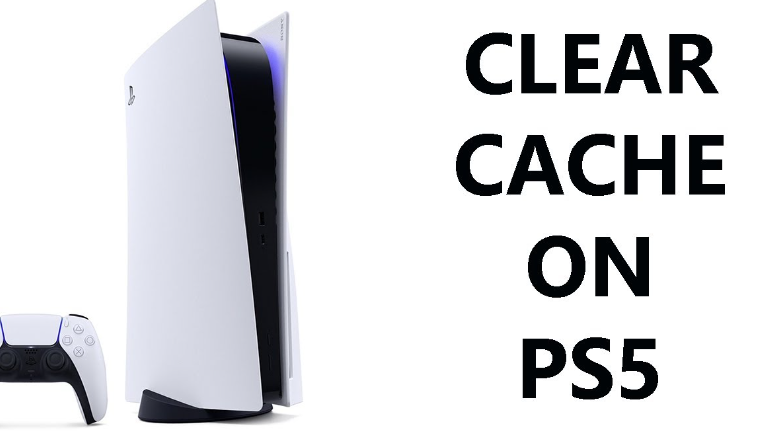
Fancy bringing back the fun of playing your favorite games? Or maybe fix a slow or glitchy game? Reinstalling could make it run better. To reinstall a game on your PS5, first you have to manually delete it through the console’s menus. Go to Settings > System > Storage and pick the game you want to get rid of. Then hit Options > Uninstall and do what the screen tells you.
After you’ve taken the game off, find it in the PlayStation Store tab under Library to put it back on. The download will start right away, but it might take a while depending on your internet speed, so chill out while you wait. Once it’s done, just open up the game from Library or Games & Apps and get playing again.
Remember, any saved data that’s only on your game won’t stick around after you uninstall, so make sure all the stuff you need has been put online before you do anything with uninstalling/reinstalling.
Restore Your Save Data
Got a game reinstalled? Now you need your save data back to keep playing where you left off. Just make sure your save data’s safe and sound before you reinstall or clear the cache. If you’ve done that, getting your save data back on the PS5 should be a piece of cake. You can use the Data Recovery feature to get lost game saves back from online storage or a local device.
To get to Data Recovery on the PS5, start the Settings app and pick ‘Data Management’. From there, go for ‘Data Recovery’ and do what it tells you. Pick local storage devices or online accounts to get your game files back – whatever works for you. Follow the prompts, and your game save will be back before you know it.
Hopefully, everything’s good once your saved game files are back, and they’ll show up in the right titles when you start playing again. Double-check to make sure all’s well before you jump back in, because some stuff might not come back depending on where it was last saved. But hey, restoring your save data after clearing the cache on the PS5 is a solid move to make sure all your gaming effort doesn’t go to waste!
Frequently Asked Questions
Can you clear the game cache on my PS4?
Yep, you can totally clear the game cache on your PS4. If your games are lagging or you’re running low on disk space, getting rid of the cache can fix these problems and make your gaming smoother. Just head over to Settings > System Storage Management > Applications > Saved Data. That’s where you’ll find all the data saved in your console, and you can pick the games you wanna delete the cached stuff for. Your PS4 will then run smoother with less lag and more space.

Will clearing the game cache get rid of my game progress?
Nah, clearing the game cache on your PlayStation 5 won’t wipe out your game progress. Your saved games and all are in different spots in the console’s memory, so they won’t be touched. Clearing the cache just helps save memory and might even make things run better. So you don’t have to sweat about losing your place in the game when you clear the game cache.
How often should I clear the game cache?
It’s a good idea to clear your game cache pretty regularly to keep things running at their best. Depending on how much you play, you might wanna clear it every few days or weeks. It’ll help keep the performance up and free up space. Doing it often will keep your gaming smooth and your device happy.
What else gets deleted if I clear the game cache?
If you zap the game cache on your PS5, remember that other stuff might get deleted too, especially if it’s important data about the game’s security and stability. Always make sure you’ve got important things backed up before you clear the cache, so you don’t lose anything vital. And it’s wise to check your manual or online guides to know exactly what’ll get removed when you clear the cache.
Can I clear the game cache without saving my game data first?
Yeah, you can clear the game cache without saving your game data first. Just manually go into the storage settings on your PlayStation 5, and delete the temporary files for your games. It’s usually about saving space, so you might not need to do it depending on how you use your console. But it’s handy if you wanna make more room or start fresh with a game.
Conclusion
You did it! You cleared your game cache on PS5! It’s smart to save your game data before you delete and reinstall games, so you don’t lose where you were. And if you hit this problem again, you know what to do. Just delete the game, clear the console cache, reinstall the game, and put your saved data back. You’ll be back in the game in no time! Thanks for checking out how to do this simple but key trick.