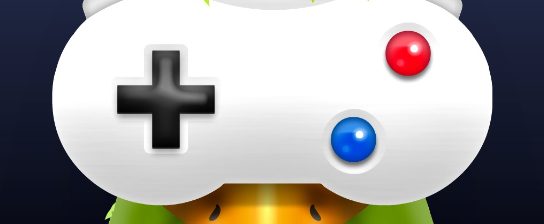The PS5 gives gamers tons of ways to tweak their sound settings. This guide shows you how to mess with game and chat volume on the PS5. It explains how to hook up a headset, get to the sound settings, change the volume, switch off the mic, and fix any sound problems. It’s got everything you need to set up your sound just how you like it.
To start messing with game and chat volumes on the PS5, make sure your headset’s plugged in right. You can do this with a cord or wirelessly, depending on your headset. Once you’re sure the headset’s good to go, you can find the audio settings in the system’s menus. Then you can start changing the game and chat volume however you want. If you need to, you can also shut off your mic in the same menus to keep quiet during games. And if anything goes weird with the sound or volume, check out the troubleshooting tips in this guide.
Hooking Up Your Headset
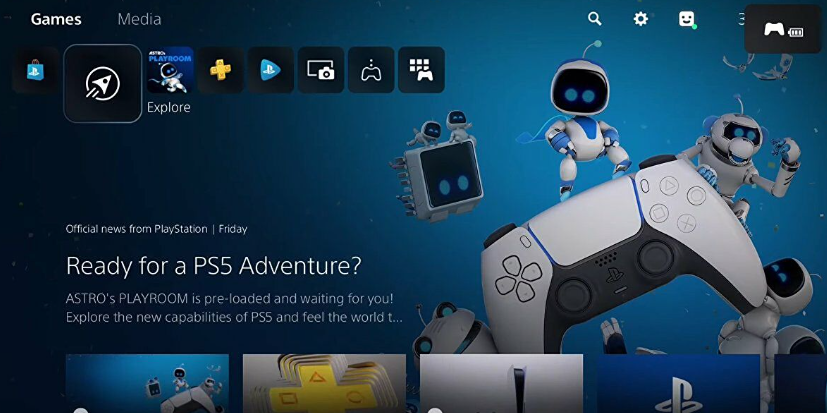
With a headset, you can really get into the game with awesome sound. A good headset makes all the difference for hearing everything clearly and really getting into the game or chat. When you’re picking a headset for the PS5, think about how it sounds, how comfy it is, and if it works with the console.
When you’re checking out the sound of different headsets, look for cool stuff like surround sound or noise cancelling. A booming bass is great for getting lost in a game on the PS5. And if you’re big on chatting, pick headsets with a clear mic and noise cancelling.
Comfort’s big too, so try on a few different headsets to find one that feels right. You can do this at stores or online. And make sure the one you pick works with the PS5 before you buy it, so everything goes smooth when you hook it up.
Finding the Sound Settings
Digging into the console’s menus to find the sound settings lets you mess with how everything sounds. By messing with these settings, you can get the sound just how you want it, like making the game or chat louder or quieter. Changing the game and chat volume’s easy once you find the right menu.
Starting from the PS5 home screen, just pick ‘Settings’ from the main menu to see more choices. Then scroll down and pick ‘Sound’ to open a new window with three tabs: Output Devices, Volume Levels, and Audio Output Settings. Pick ‘Volume Levels’ to find two sliders you can move around; one for game volume and one for chat volume. As you move these sliders, you’ll hear a sound so you know what it’ll sound like at that level.
When you’ve got them where you want them, hit X on either slider to keep those changes. You can mess with other stuff in this tab, like turning on 3D Audio or setting a max output for headphones or speakers. This makes changing sound on the PS5 a breeze, and it’s simple enough for anyone to get it, even if you don’t know much about consoles.
Messing with the Volume Settings

With the Volume Settings, you can tweak your sound just the way you like it. You’ve got choices for Game Volume, Chat Volume, Voice Commands, and even Background Noise. Tweak these, and you’ll get the sound just right for you.
Game Volume’s all about the noise in the game like music, effects, and character voices. Chat Volume? That’s for voice chat in online games or party chat. Voice Commands let you tell the game what to do without pushing a button, just by talking into the mic. And Background Noise? That’s for the other sounds around you like fan noise or outside noise.
These sound settings make gaming really immersive, and you can talk clearly in online games. Or just chill when you’re playing solo or with pals. Mess around with the settings and find that perfect balance between game noise and background sounds for an awesome time on your PlayStation 5.
Turning Off the Mic
Want to turn off the mic? No problem. On PlayStation 5, just go to Settings > Devices > Audio Devices and hit “Off” next to the Microphone setting. This makes sure no sound’s picked up by the mic, so you can hear everything else nice and loud.
And hey, some headsets for PlayStation 5 have these cool noise reduction features. Like sliders or dials to cut out background noise but still let voices through. Some even let you change how loud you have to talk to be heard through the mic.
Mix and match these options, and you’ll hear exactly what you want during gaming and chat on PlayStation 5. You can really make the sound your own.
Sorting Out Sound Problems
Got sound problems on PlayStation 5? Don’t sweat it. A lot of times, you can fix bad sound or a touchy mic by just resetting your sound settings. Just head over to Settings > Sound > Audio Output and pick Reset Audio Output. If that doesn’t do it, check the wires between the console and speakers to make sure they’re plugged in right. Sometimes, even checking for updates can fix it.
Still no luck? Might be the headset. Try unplugging and plugging back in the cables. If that doesn’t fix it, hit up customer support or maybe swap it out if it’s still under warranty.
Always keep an eye on the cables and connections when dealing with sound issues on PlayStation 5, and keep everything updated. Look for updates now and then because they can fix a lot of common sound problems, especially when using new stuff like PlayStation 5.
Frequently Asked Questions
What kind of headphones do I need for my PS5?

When picking out headphones for the PS5, you’ve got to think about sound quality and how loud it can go. The best ones have great parts that can give you clear, awesome sound. You’ll want headphones with easy-to-use volume buttons so you can crank it up or down how you like. Some headphones even have stuff like noise-cancelling or surround sound, which can make your gaming way cooler by making it sound like you’re really there.
Can I mess with the game and chat sound?
Yeah, some game systems like the PS5 let you change the balance between game sounds and voice chat. You can do this in the PS5 settings, sliding things around to get the game or chat louder or softer. This lets you control how loud each part is so you can hear it just right.
How can I change my sound settings?
Getting your sound settings just right on the PS5 is a big deal. You can mess with the overall sound quality and voice chat to make it sound awesome. You can tweak things like treble and bass, or the balance between game and chat sounds. You can also make the volume louder or softer, depending on what you’re playing or if you’re chatting with friends. With these choices, you can find the perfect sound for your PS5.
Are there any cool settings for surround sound?
Surround sound gives you a really great feel for movies and games, and the virtual surround on the PS5 is no different. It uses your room’s sound to make it feel like there’s speakers all around you, even if you don’t have them. You can change this in your settings, but keep in mind you might have to play around with it based on your room’s size, shape, and stuff like where your furniture is.
Can I hook up my headphones to the PS5 without wires?
You can connect headphones to the PS5 without any cords, but be careful – some might not work right or might not be able to connect at all. Most of the time, if they can connect using Bluetooth, they should work with the PS5. But if you have trouble, make sure to check if they’re compatible, and maybe look at the manual for ways to fix any problems.
Conclusion
Changing the game and chat sound on the PS5 is easy and you can do it in a few simple steps. Once you’ve got your headphones hooked up, you just go to the sound settings on the PS5 and change the game and chat sound how you like. You can even turn off the mic if you want. If anything goes wrong, you can usually find help in the guides Sony provides or on gaming forums online. With these tips, you should have no problem getting your PS5 sound exactly how you like it.