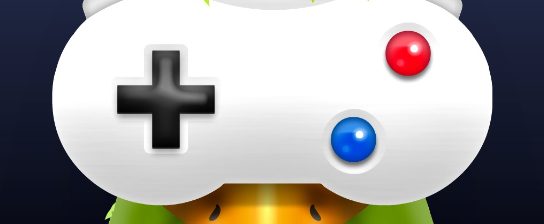Got a PS5? If so, you probably wanna make sure your gaming’s always fresh and smooth. The best way to do that? Keep checking for game updates on your PS5. This article will walk you through it, showing you how to set up automatic updates, find updates yourself, check specific game updates, keep your console’s software fresh, and why it’s cool to keep an eye on updates. So keep reading if you’re ready to stay on top of your game!
Turn On Automatic Updates
Switching on Automatic Updates is a real timesaver – your console will handle it for you! To make sure this is on for your PS5, go to Settings, pick System, then scroll down till you find Automatic Downloads. Make sure it’s set to On, and you can even tweak how often it checks for updates to suit how much you play.
Just don’t forget, if Automatic Updates get turned off, like if you do it yourself or after a power cut, all your games will need manual updating before you can play them again. And the PS5 has this option to totally turn off rest mode; doing that stops any auto-updates when you’re not using it.

You can also see which games got new updates by looking at the Notifications on the main Home screen. That way, you know straight away which games need some love before you play them again.
Check for Updates Manually
Don’t miss the newest stuff for your console – check for updates yourself, fast and easy! Doing this on PS5 is just a few clicks away. Start by scanning your system for software. You can do this from the home menu by going to Settings, then picking System Software Update. Click on that, and it’ll start looking through everything on your device. Any updates will show up in the list that pops up.
Besides that, there’s loads of places online that’ll keep you in the loop with game versions or new patches. Sites like Reddit or official dev blogs are packed with info about any new changes that might mess with your gaming. Some game makers even have forums where players talk about new updates they’ve found or made themselves.
Keep an eye on these places and check them often if you wanna be sure your gaming stays fun and fresh with whatever new stuff gets added in future updates or games. It’s worth a look every day (or even every week) to make sure nothing’s changed since you last looked – especially if it means getting your hands on new levels or cool new features!
Look Out for Game Updates
Wanna know what’s new with your favorite games? It’s key if you want to make the most of your play time, so make sure you keep up with the latest game updates. To look for updates on a PlayStation 5, just head over to the main menu and click ‘Settings’. Then, pick ‘System’ and ‘System Software Updates’. This’ll get the ball rolling on checking for new stuff. If there are any game fixes or cool new trends that need adding, they’ll pop up in the menu.
Find any game fixes or new trends? Make sure you take a good look at them before putting them on your system. The best way to do that is to go to the game’s official website. There you’ll find the lowdown on each update, plus any bug fixes and extra features. Happy with what an update does? Just hit ‘Download’ in the System Software Updates menu and let it do its thing.
After you’ve given it time to install, restart your PlayStation 5 and see if all the game fixes are in place. If not, go back to step one and figure out what went wrong, like not enough storage space or internet trouble. This’ll help you stay current with the newest game trends for your fave games and make sure everything runs smooth on your PS5.
Keep Your Console Software Fresh

Don’t miss out on the latest console software—it’ll make sure you’re gaming with the newest stuff. Updating your PS5 is a piece of cake and takes no time. First, just check for updates, which you can do in the Settings Menu. Then hit ‘System Software Update’ and you’ll be able to keep an eye on downloads and put in any updates that are waiting.
When you update your console, you get faster gaming and cool new features that might’ve been added since you last checked. The update kicks in right away and should help things run better and cut down on lag. Plus, if you wait too long between updates, you could run into problems with security or bugs.
PS5 owners, listen up! Make sure you keep an eye on system updates so you can play your best and get all the new goodies from Sony Interactive Entertainment (SIE). To stay up to date, keep checking SIE’s website or use their app to see what’s new and what’s coming.
Why You Should Look for Updates
Don’t miss out on keeping your console’s software fresh—it’s full of wins! By staying on top of available downloads, your gaming will be smooth and free from any annoying bugs. Regular checks help keep things running just right and stops problems before they start.
Updating also gets you access to all the latest and greatest. New games might have extra stuff like more levels or characters, not to mention better graphics and sound. Plus, some updates fix stuff players have said needs changing, like balancing issues or adding cool new options.
Keep up with the patches and downloads for your PS5, and you’ll keep it running strong while enjoying all the latest that game creators are coming up with. It’s all part of taking good care of your gear, so don’t forget to check in now and then – you’ll be glad you did!
Frequently Asked Questions
How often do I need to check for updates?

You’ve gotta keep an eye on game updates and patches to make sure your gaming’s as smooth as it can be. Depending on what game you’re playing, it might be good to check for updates at least once a week or maybe even every day. If you’re into online multiplayer games, you should probably look for new patches or updates at least once a day so you’re in the loop with all the latest stuff and have the best time gaming. And hey, if something’s wrong with your game that needs a patch, checking often lets you fix it real quick.
What’s the deal with updating games? Are there risks?
Yeah, updating games on your PS5 can have some risks. Like all software updates, it might cost you if the update’s not free. You should always check out the patch notes that come with an update to make sure you’re cool with what’s changing. Think about whether the risk of updating is worth it for each game before you jump into any update.
How can I tell if I have the newest version of a game?
Want to know if you have the latest version of a game? There’s a few things you can do. If you’re playing offline, you might need different patches, so check the requirements and download what you need. If you’re playing online, back up your save data too. Depending on what kind of game you’re playing, online stuff might vary, so grab the patches or updates you need before diving in. Doing this stuff will make sure your gaming’s always up to date and smooth.
Can I make my console download updates on its own?
Yep, you can set your console to grab updates for games on its own. Scheduled updates are an easy way to make sure you’re always playing the latest version without doing all the legwork yourself. You can also turn on notifications for updates, so you’re not in the dark about new changes or bug fixes. It’s a cool way to stay on top of everything and keep playing the latest and greatest.
Is there a way to know when a game update is coming?
You bet! You can follow updates by signing up for official patch notes from the game’s site or social media, or use some tools that track even the unofficial patches. They’ll let you know about anything that could change your gaming, like new stuff, bug fixes, or balance tweaks. With these options, you’ll always know what’s going on with your favorite games and never miss a beat.
Conclusion
Now you know the ropes for keeping your PS5 fresh with the latest game updates. Turn on those automatic updates, and you’ll know your games are always ready to go. You can check for updates yourself anytime you want, or look for specific updates for certain games. And don’t forget about keeping your console’s firmware updated too. Follow these easy steps, and you’ll always be ahead of the game when it comes to playing on PS5!