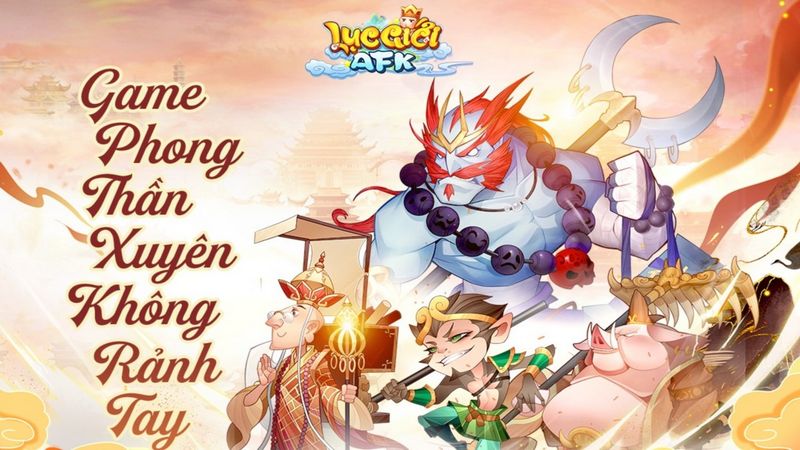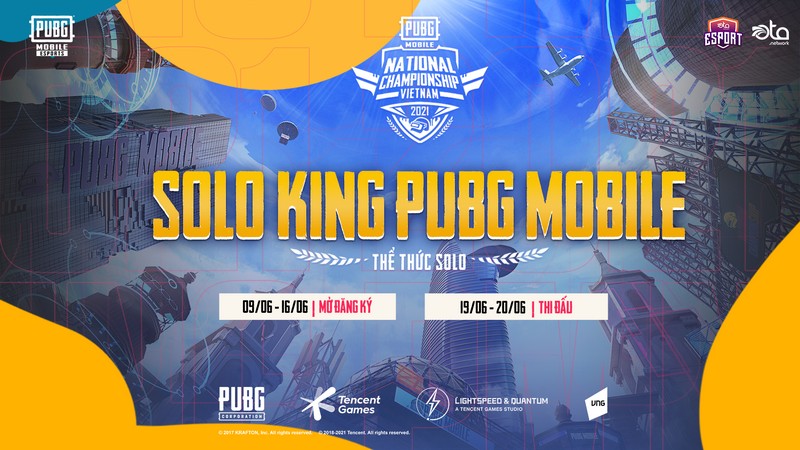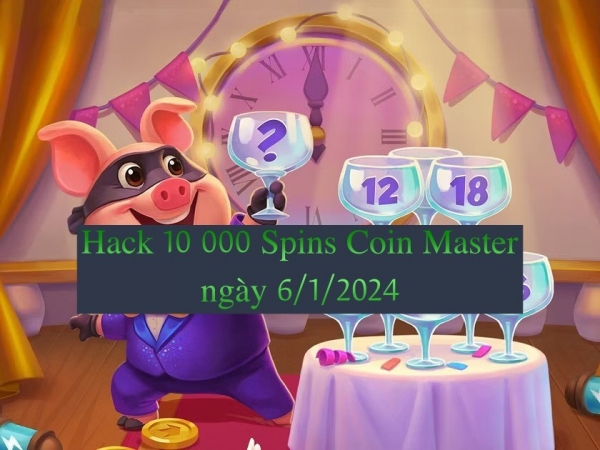In this article, we will guide you in detail how to change your avatar in Play Together with the latest Facebook 2024.
Changing Avatar in the Game is a feature that allows players to customize their appearance, style and preferences. Because of understanding this, most games today allow players to change avatars, and many games even create a rich avatar system so players can choose according to their preferences.
“Play Together” is also a game that allows players to change avatars in the game, but the available avatar system is limited. However, you can also change your Avatar as you like according to the account associated with the game like Facebook
Let’s learn about this mechanism with Mot Game. Below are details on how to change avatars in “Play Together” with the latest Facebook 2024:
Details on how to change Avatar in Play Together with the latest Facebook 2024
1. Check linking your Facebook account to the game
As mentioned above, to change your avatar in the game “Play Together” with another image, you must link your social network account and then change the avatar on the linked social network account. It sounds complicated, but Mot Game is sure anyone can do it.
Before you want to change your avatar in “Play Together” with Facebook, check to see if your game account is linked to any Facebook account.
| Details on how to change avatars in Play Together with the latest Facebook 2024 |
How to check? Please enter Install the game > see section Link accounts > If there is text Linked In the blue box, you have already linked. If not, click on the blue box > Log in to Facebook > Accept to link the game with your Facebook account
2. Change avatar in “Play Together” through changing Facebook Avt
To change your avatar in “Play Together” with the latest Facebook 2024, you must change the avatar of the Facebook account associated with the game. To change your Facebook account avatar, follow these steps:
Step 1: Log in to the Facebook account linked to the game.
Step 2: At your Facebook profile page, click camera icon in the lower right corner of the current avatar.
| Details on how to change avatars in Play Together with the latest Facebook 2024 |
Step 3: Choose Upload photos If you want to change the photos in your phone, or you can choose previously posted photos, Facebook will suggest some photos from the past.
| Details on how to change avatars in Play Together with the latest Facebook 2024 |
Step 4: After selecting the photo, you can enter a photo description if you want, or you can resize the photo, crop the photo, or select the Temporary Avatar feature if you want. Once you have completed the above steps, tap Save.
| Details on how to change avatars in Play Together with the latest Facebook 2024 |
3. Go to Play Together game and check again
After changing the avatar of the Facebook account associated with the game, go into the game to check to see if the avatar in the game has been changed. If not, try exiting the game and logging in again.