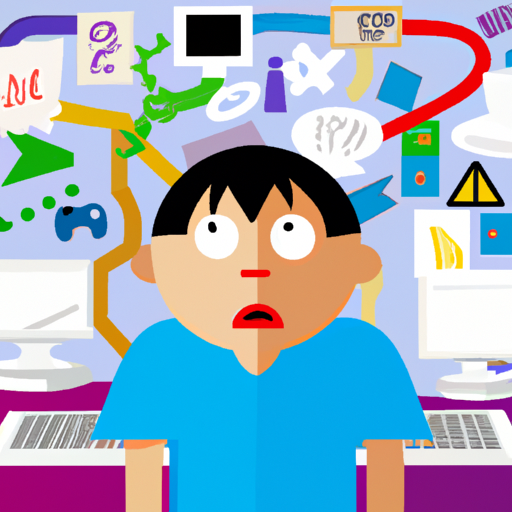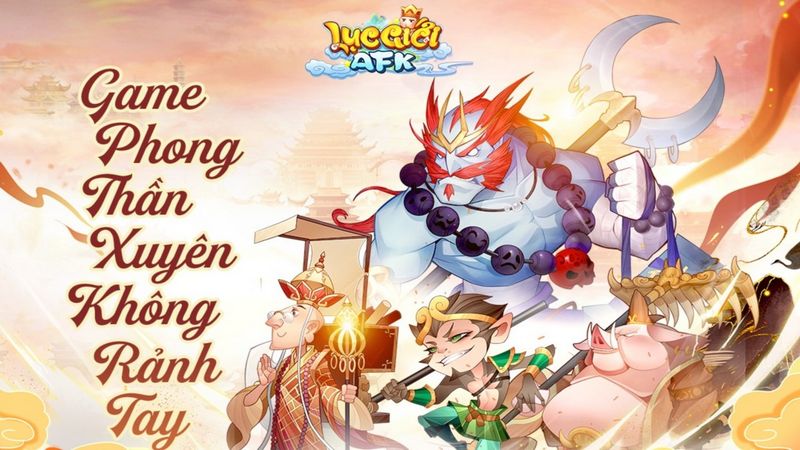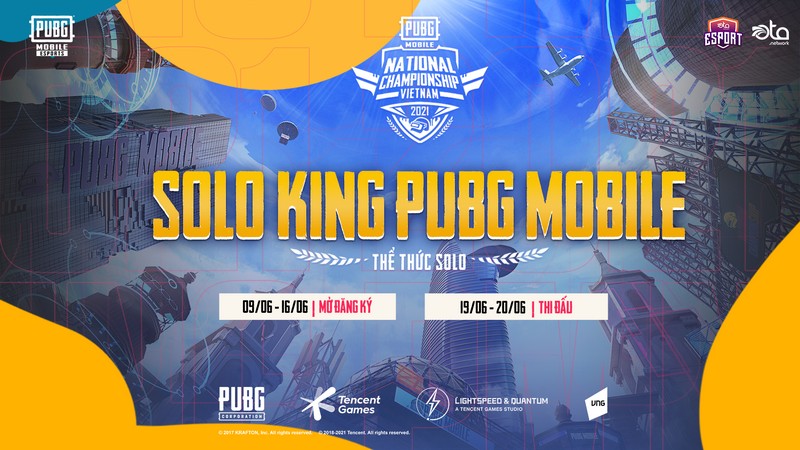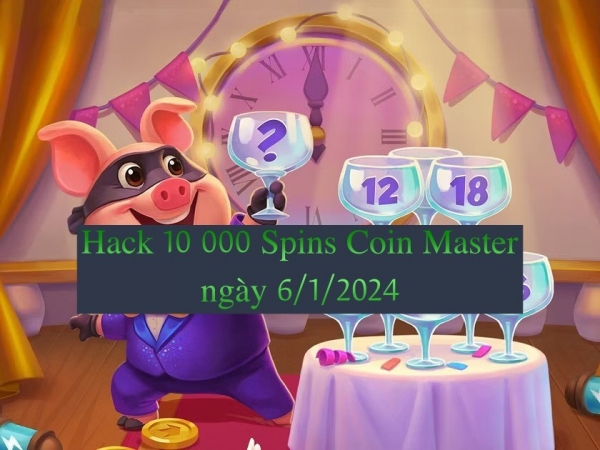Game crashes are a common occurrence in the gaming world and can be highly detrimental to a player’s experience. Fortunately, there are several steps one can take in order to minimize game crash risk and maximize their gaming experience. This article will outline best practices for avoiding game crashes, as well as provide advice on how to troubleshoot should a crash occur. By following these tips, gamers can ensure that their gaming experiences remain uninterrupted by avoidable technical issues.
The first step to avoiding game crashes is making sure the latest version of the game has been installed on your system. It is important to regularly check for updates so that any bug fixes or improvements made by developers become available on your system. Additionally, keeping all hardware and software up-to-date with the latest versions ensures optimal performance of games and minimizes potential crashes due to out-of-date drivers or software components. Furthermore, it is important to clean out unnecessary files which may cause conflicts when running games or interfere with memory allocation. Finally, it is essential that players make sure they have met minimum system requirements before attempting to play certain games in order to guarantee smooth operation without unexpected errors occurring during gameplay.
Make Sure You Have the Latest Version of the Game Installed
Installing the most up-to-date version of the software can help reduce the potential for technical issues. Many game developers offer upgrade options or release updates from time to time that include bug fixes, security patches and feature improvements. It is important to check with the game developer’s update policies to ensure that all available updates are installed on your system.
In addition to keeping your games up-to-date, it is also important to check if there are any compatibility issues between your hardware and software setup. If a game does not run smoothly due to outdated components, it can cause instability and lead to crashes or other errors. To avoid this issue, make sure your computer meets all the minimum requirements for running the game before installing it onto your system.
Another way of reducing game crash risks is by avoiding using third-party tools while playing as they may interfere with the functioning of the game. Additionally, closing unnecessary applications in order to free up more memory resources can be beneficial when playing games that require a lot of processing power.
Keep Your System Up to Date
Regular system updates can help ensure a smooth gaming experience. Checking for compatibility with the game should be done before starting any version of it, as newer versions may not support older hardware. Drivers and other components of the operating system should also be updated to prevent potential crashes due to outdated files or software. Keeping track of these updates and downloading them when available is an important step in avoiding game crashes.
It is also essential to make sure that all installed applications are up-to-date, including anti-virus software, as some games require certain types of programs in order to run correctly. Additionally, performance settings must be adjusted accordingly within the game itself; this includes graphical settings as well as other aspects such as audio levels and controls configuration. If a game becomes unstable after making changes, reverting back to previous settings or resetting them entirely might help fix the issue.
Finally, adequate storage space must always be available on both hard drive and memory card so that sufficient space exists for saving progress without running into errors caused by lack of disk space. Games tend to take up large amounts of storage over time due to installation patches and downloadable content (DLC). Therefore regularly purging old files or using external storage devices are recommended in order to maintain enough free space for gaming activities without compromising performance or stability.
Clean Out Unnecessary Files
System maintenance is essential for a smooth gaming experience, and clearing out unnecessary files can help ensure the system runs efficiently. In order to optimize settings and repair registry issues, users should regularly take time to delete temporary files that are no longer needed or have become corrupted. These files can accumulate over time and cause performance issues, leading to games crashing or not running correctly. By regularly cleaning out these files, users will be able to free up disk space as well as reduce the chances of game-breaking errors occurring.
To start the cleaning process, users should begin by emptying their recycle bin. This is where most of the large temporary files are stored and if left unchecked, they can quickly fill up hard drive space without the user realizing it. After this has been done, users can then move on to removing any programs that are no longer used or needed on the computer. This will further reduce the amount of unnecessary data being stored on the hard drive which can clog up resources needed by games.
It is also important for users to check their browser history and clear out any data that may be taking up storage space unnecessarily. Browsers tend to cache webpages in an attempt to speed up loading times but often this results in large amounts of data being stored on hard drives which may not always be necessary or relevant anymore. By periodically deleting this information users will keep their system running smoothly while avoiding potential crashes due to lack of disk space or outdated software versions.
Check Your Hard Drive for Space
To ensure optimal performance, it is important to check the hard drive regularly for available space. This step is essential in order to make sure that the computer has enough resources to run its applications properly without causing any crashes or glitches. It is also necessary to check if there are any corrupted files that can be repaired or replaced in order to optimize space on the hard drive. By doing this, users can avoid problems such as a lack of RAM or an insufficient amount of storage capacity.
The process of checking the hard drive involves using special tools designed for this purpose. These tools allow users to identify which files are consuming too much memory and how much free space is available on their computer’s hard drive. With these tools, users will be able to delete unnecessary files and repair existing ones if needed. Additionally, they may need to install updates for their operating system in order to reduce overall resource consumption and increase available space on their hard drives.
It is also wise for users to regularly back up their data so that they can recover it should anything go wrong with the computer’s hardware or software configuration. Through proper maintenance and regular checks, gamers can prevent game crashes by ensuring that their computers have sufficient resources available for them and by keeping track of any potential issues with corrupt files or unavailable space on their hard drives.
Ensure You Have the Right System Requirements
Taking the necessary steps to ensure that the system meets the required specifications can help keep it running smoothly and efficiently. It is important for gamers to optimize settings on their systems, as this can prevent game crashes due to incompatibility issues. System optimization should be done regularly, as updates and new software may require different hardware configurations or higher levels of performance from a computer.
Knowing what specific requirements are needed for each game is essential in avoiding game crashes before they happen. While certain games may have relatively low requirements, others may require more advanced hardware components in order to play them properly. Checking the minimum system requirements prior to purchasing a game can save time and money in the long run by ensuring that it will be playable on your particular system setup.
It is also important to make sure that all drivers and software related to gaming are up-to-date before attempting to play any games on your computer. Outdated drivers can cause errors in gameplay or even instability when running certain titles, so keeping them updated should be part of every gamer’s maintenance routine. Additionally, making sure that all other applications are closed while gaming helps reduce unnecessary strain on a system’s resources which can result in better performance overall.
Frequently Asked Questions
What steps do I need to take to troubleshoot a game crash?
When troubleshooting a game crash, it is important to consider the memory usage and graphics drivers of the system. Memory usage should be monitored to ensure that there are no conflicts between programs which could lead to instability. It is also necessary to update graphics drivers regularly as outdated versions can interfere with the game’s performance, leading to a crash. Furthermore, any anti-virus or firewall software installed may need to be configured or disabled in order for the game to run without interruption.
How do I know when a game needs an update?
Software updates and hardware upgrades are two of the primary ways to ensure a game does not crash. It is important for players to pay attention to current news about the game and look for announcements from developers regarding any updates or additional resources needed. Players can also keep an eye out for user reviews that provide information about whether an update helped fix bugs or other issues with the game. Additionally, ensuring that both software and hardware are up-to-date is necessary in order to run games optimally, as newer versions of games may require more powerful hardware than older versions.
Is there a way to speed up my computer to improve game performance?
System optimization and driver updates are two of the most effective ways to improve game performance on a computer. Optimizing the system will involve tasks such as freeing up disk space, closing applications that are not being used, and disabling unnecessary startup programs. Driver updates can also make a significant difference in game performance by ensuring that all hardware components are running correctly with the latest version of their drivers installed. Additionally, updating video card drivers can help games run faster and more smoothly.
Is it okay to delete game files without uninstalling the game?
When considering the Current Topic of deleting game files without uninstalling the game, there are several items to consider. Primarily, it is important to understand that disk optimization and graphics settings can be detrimentally affected if certain files are deleted. Although deleting specific game files may free up storage space or reduce loading times, the overall performance of the game could be negatively impacted. Therefore, it is generally recommended that users do not delete any game files without first consulting a professional who is knowledgeable in this area and familiar with the specifics of the particular game being played.
Are there any other causes for a game crash besides system requirements or hard drive space?
The causes of game crashes can extend beyond system requirements or hard drive space. For instance, overclocking of a computer’s processor may cause instability which could lead to game crashes. Similarly, outdated drivers on the device can impair the performance of a game and lead to frequent crashing. To prevent this issue, users should ensure that their machine’s hardware is adequately cooled and that its drivers are regularly updated.
Conclusion
The best way to avoid game crashes is to ensure that you have the latest version of the game installed, as well as keeping your system up-to-date. Additionally, it is important to clean out unnecessary files and check your hard drive for available space. Finally, make sure that your hardware meets or exceeds the recommended system requirements for the game. By following these steps, users can ensure a smooth gaming experience and minimize the risk of encountering unexpected game crashes.
Not only does this help reduce frustration and wasted time spent troubleshooting, but it also helps prevent more serious issues from occurring in the future due to incompatible hardware or software configurations. Taking proactive measures such as these can help gamers enjoy their favorite games without interruption or other performance issues.