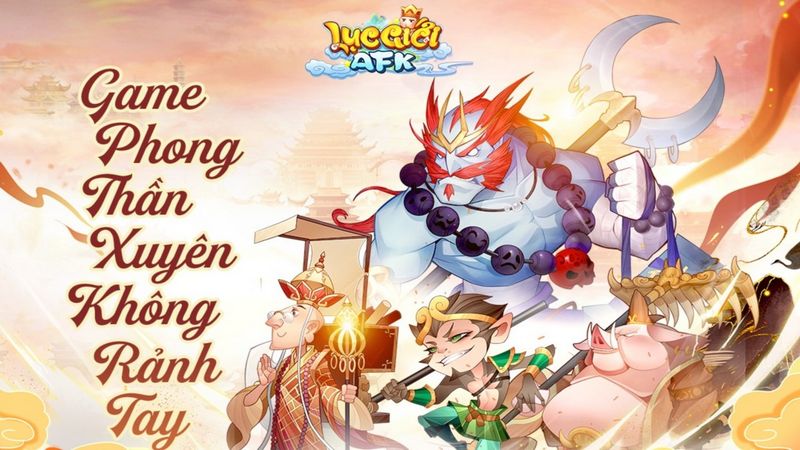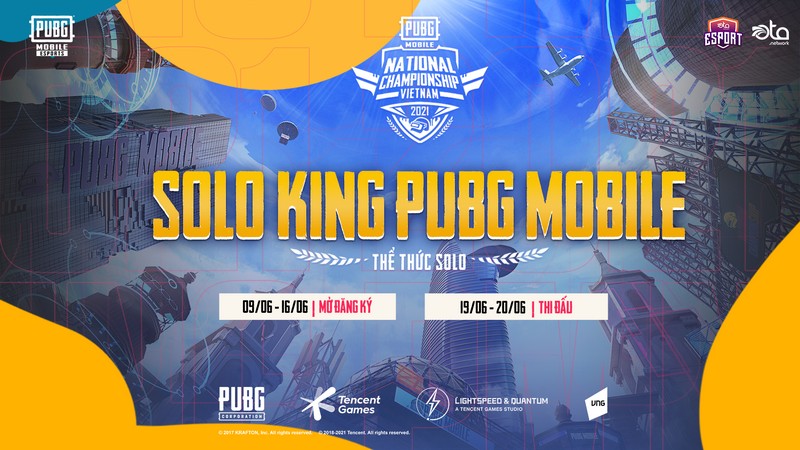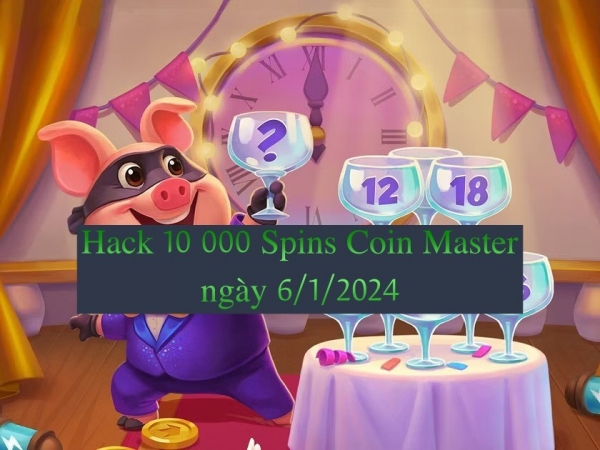Family Link is a service offered by Google that allows parents to have more control and visibility over the apps their children are using on their Android devices. Parents can use Family Link to link their child’s device, monitor app usage, approve games and stay updated on their child’s online activities. This article provides an overview of how to set up a Family Link account, link a child’s device, monitor app usage and approve games. Additionally, it will provide tips for staying informed about your child’s online activities so you can make sure they’re safe whenever they go online.
Set Up a Family Link Account
Setting up a Family Link account is the initial step to utilizing the app’s parental control features. The process begins by downloading the application on either an Android or iOS device, and creating an account with a Google Account. Once logged in, parents should review the Terms of Service and Privacy Policy before proceeding with setup. Parents can then create their child’s Google Account, which will be connected to their own Google Account for easy management.
In order to manage permissions and restrict access of apps on a child’s device, parents will need to link their child’s phone to their Family Link account. After linking a device, parents can view which applications are installed on the device, approve or block new apps from being downloaded or purchased through Google Play Store, set daily screen time limits for each application installed on their child’s device, remotely lock devices when necessary, review app activity reports to monitor usage trends of each application used by their children and more.
Parents can also set website filters that limit access of inappropriate sites while they browse online using Chrome browser or any other web-based browser available on their device. Additionally, parents can adjust settings such as location sharing and YouTube search filters within Family Link app settings so that they have visibility into where their children are located at all times and what content is appropriate for them while they watch videos online.
Link Your Child’s Device
Connecting a child’s device to the Family Link system requires specific steps for successful implementation. After setting up a Family Link account, parents must link their child’s device to the account. To do this, they must install the Family Link app on their child’s Android device or Chromebook and open it. Once opened, they will be required to enter their Google Account credentials and accept the terms of service. If they have multiple children, they can also add additional children from this screen as well.
Once logged in, parents will be able to access various settings such as setting screen time limits and managing which apps are installed on their child’s device. They can review what websites and apps their children use and set limits for how long those activities occur each day. Additionally, parents can approve or block certain apps that are downloaded from the Play Store before being installed on the child’s device. This helps ensure that only age-appropriate content is available for their children to access on the internet or through an app store.
Family Link also offers parents other features such as location sharing so they know where their kids are at all times and remote locking of devices so that if a family emergency arises, they can lock down any connected devices quickly without having to physically grab them from each room in the house. With these tools combined with parental supervision, Family Link is an effective way of helping families manage digital safety while still allowing kids access to educational content online.
Monitor Usage of Apps and Games
Through the Family Link system, parents are able to monitor their child’s usage of applications and games for age-appropriate content. This allows parents to set age limits for the apps and games their children can access, as well as provide parental guidance through real-time notifications sent directly from the device. The purpose of this is to ensure that the content being accessed by children is appropriate for their age group.
Using Family Link, parents can also view their child’s app activity and restrict or approve downloaded apps individually or in batches. This feature provides a comprehensive overview of which apps have been installed on a device and helps parents determine if they should be allowed or denied access by a child’s account. Additionally, any new app downloads must be approved by a parent before they can be used on the family link device.
Family Link also offers control over web browsing activity via Google SafeSearch, which filters out potential inappropriate search results. Parents can choose whether SafeSearch should remain active at all times or only when supervised by an adult user. Furthermore, there are additional restrictions that can be applied such as preventing downloads from unknown sources and blocking certain websites completely from being accessed on the device.
Approve Games
With Family Link, parents can gain control over the games their children access, allowing for the protection of age-appropriate content. By utilizing Family Link’s parental control features, parents are able to monitor and limit their children’s screen time usage and approve any game that is installed on the device. This ensures that only games with appropriate content, suitable for the child’s age group, are accessible.
Approving a game requires parents to first open the Family Link app on their own device. They will then be required to select their child’s account from within the app and navigate to ‘Manage Settings’ or ‘Settings & Privacy’ if they’re using an Android device. Parents will see a list of apps currently installed on their child’s device which they can approve or deny as needed. Some devices may require additional steps such as setting up Google Play Protect before approving any new games or apps.
When granting permission for a game or app, it is important for parents to consider factors such as ratings by other users in order to determine its suitability for their child and ensure that it meets all parental guidelines set out by them. Careful consideration should also be given when deciding whether certain games are appropriate at different stages of development as some may contain more complex elements such as online interaction with strangers or in-app purchases which could be confusing for younger children.
Stay Updated on Your Child’s Online Activities
Staying up-to-date on your child’s online activities is an important part of protecting them from inappropriate content and keeping them safe while they explore the internet. Through Family Link, parents can track their children’s progress in order to stay informed with what they are doing online. This includes restricting access to certain websites or apps if need be, as well as setting a daily limit for screen time. Additionally, parents can monitor which applications have been downloaded onto their child’s device, so that they are aware of any new games or activities their child is accessing.
Family Link also provides additional features such as setting bedtimes for when devices will shut off automatically and setting “pause” times during the day where all apps on the device become inaccessible until it’s reactivated by a parent. These tools allow parents to maintain control over what kind of content their children are exposed to online while allowing them some freedom to explore independently.
It is important that parents stay informed about their children’s digital habits and use parental control tools provided by family link in order to best protect them from potential dangers associated with using the internet without proper supervision. Keeping tabs on how much time your child spends on devices, which apps they use most frequently, and monitoring for any changes in usage patterns can help ensure your kids are using technology safely and responsibly.
Frequently Asked Questions
How can I keep my child from downloading inappropriate content?
When it comes to choosing age appropriate, educational games for children, the process can be challenging. Parents should research ratings of the game before allowing their child to download and play it. Additionally, they should check out reviews from users who have already played the game as an indication of what kind of content is included in it. Furthermore, parental controls such as those offered by Family Link, allow parents to review and approve each app or game before granting access. By using these strategies, parents are able to ensure that their child is downloading content that is age appropriate and educational.
How can I monitor my child’s online activities on a different device?
Monitoring a child’s online activities on a different device can be done through the use of various digital safety tools. Screen time limits, for example, can be used to set a maximum limit for how much time is spent online each day and can help ensure that the content being accessed is appropriate. Additionally, parental control apps can be installed to monitor web browsing history and block any sites deemed inappropriate. Furthermore, monitoring software like Family Link allows parents to monitor their child’s activity across multiple devices in real-time and remotely approve or deny downloads from the Google Play Store.
How do I remove an app or game from my child’s device?
Removing an app or game from a child’s device can help parents protect their children from age-inappropriate content, peer pressure, and other potential risks associated with technology. The process of removing an app or game varies depending on the type of device being used. Generally speaking, apps and games can be removed by accessing the device’s home screen and clicking on the “Settings” icon. From there, parents can select which apps they would like to remove from their child’s device. Once selected, these applications will no longer appear on the device and will be inaccessible to their child until approved by a parent or guardian.
How can I block certain websites from my child’s device?
The use of online safety measures can be important for protecting children from potential harm when using the internet. One such measure is blocking certain websites from a child’s device. This can be done by setting up parental controls on a computer, tablet, or smartphone and restricting access to inappropriate content as determined by the parent. Time management tools may also be used to manage how much time a child spends on particular websites. These tools allow parents to set daily limits and create schedules that limit access during certain times of day, such as during school hours or bedtime. With careful consideration of these two aspects of online safety, parents can help ensure their children are safe while using the internet.
How can I set limits on the amount of time my child can spend playing games?
The ability to set limits on the amount of time a child can spend playing games is an important part of parenting. Establishing age-appropriate screen time rules and guidelines is essential in order to ensure that a child’s gaming experience is healthy and balanced. Parents can use a variety of tools such as Family Link, which allows them to create filter settings for their children’s devices, set up app and game usage limits, manage content access, and review activity reports. Restrictions like these provide parents with peace of mind knowing that their child’s online experience is under control.
Conclusion
Family Link by Google is an excellent tool for parents to keep tabs on their children’s online activity. By setting up a Family Link account, linking the child’s device, and monitoring usage of apps and games, parents can ensure that their children are participating in safe activities online. Additionally, with the approval feature enabled, parents can approve or deny app requests from their children. With Family Link, parents have a powerful tool at their disposal to ensure the safety of their children while they explore the digital world. Through making use of this tool and staying informed about what is happening in their child’s online life, parents can protect them from potential harm.