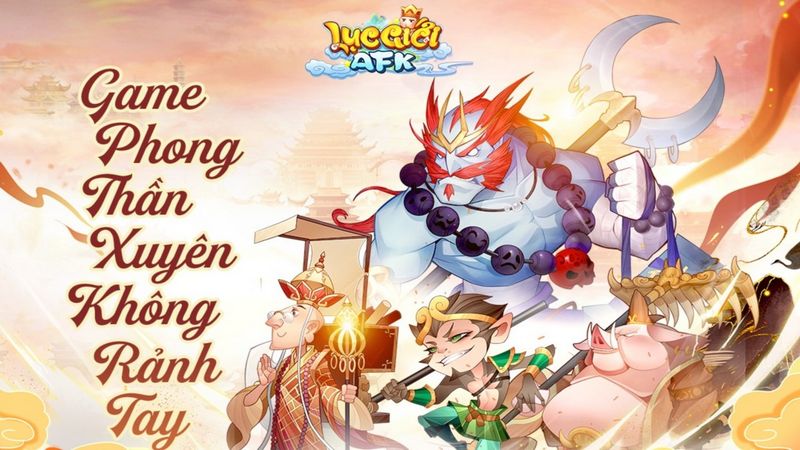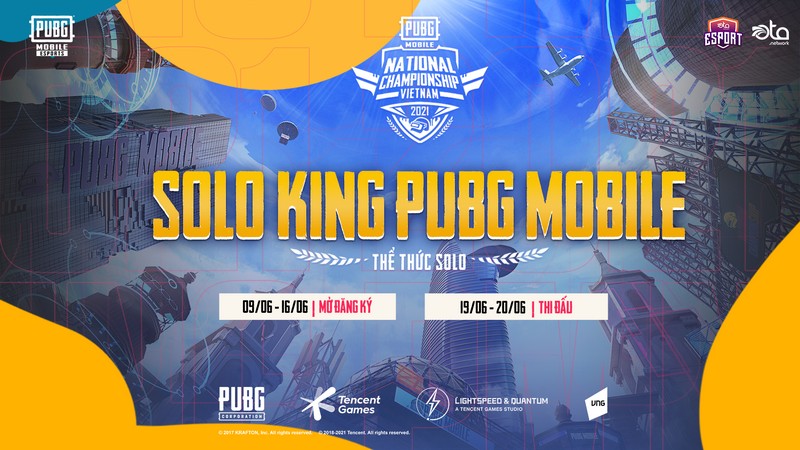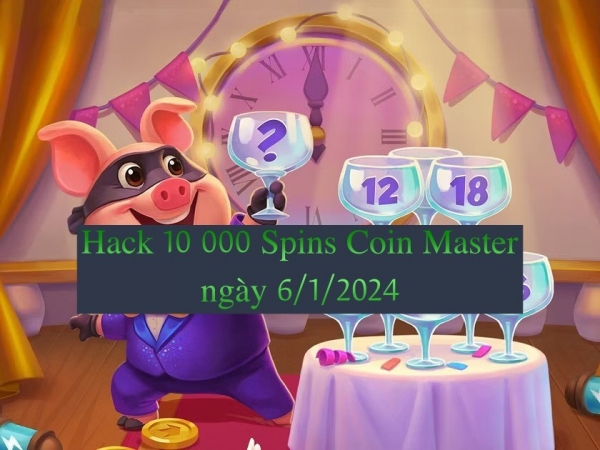Steam is an online platform that allows users to purchase and play video games from a range of developers. One of the features it offers is game sharing, which allows users to share their games with up to five family members or friends. This article outlines how Steam users can take advantage of this feature and enjoy playing video games together with family or friends. It provides a step-by-step guide on activating Family View, creating a Family Group, setting up game sharing, managing game sharing settings and troubleshooting tips for game sharing on Steam.
Activate Family View
Activating Family View provides users with the ability to manage and monitor their family’s access to content within the Steam platform. It allows parents or guardians to set up game restrictions, thus providing parental guidance when it comes to what kind of games their children can play. The feature allows users to control the availability of certain games, filter age-inappropriate content, and limit how much time a child can spend playing video games.
Family View also enables users to customize different settings for each member of their family. This includes personalizing the content they have access to and setting spending limits on any purchases made within Steam. It is an effective way for parents and guardians to keep track of what their children are doing while gaming in order to ensure that they are not exposed to any inappropriate material or spending too much money on unnecessary items.
Moreover, this feature can be enabled on multiple computers so that parents and guardians will always know if anyone in the household is trying to access restricted content or make any unauthorized purchases. This makes it easier for them to monitor what everyone in their family is doing while playing video games on Steam.
Create a Family Group
Establishing a Family Group is an essential step in facilitating the distribution of digital content. It allows families to manage their game sharing and communicate with each other about which games they have access to. This helps to avoid any potential family dynamics or communication issues that could arise due to separate ownership of games.
Creating a Family Group on Steam is simple and straightforward, requiring only a few steps. First, users must register for a Steam account using a valid email address and password. Once registered, users can then create their own Family Group by going into the main menu of their account and selecting the ‘Family’ tab. They will be asked to enter basic information such as their name, date of birth, gender, etc., before being prompted to create the group by entering its name and description.
Once created, members can be invited via email or direct invitation from within the application itself. Once accepted, members will have access to all shared games within the group as well as parental controls that allow parents/guardians to monitor what kinds of content is available for younger players. Additionally, members also have access to various features such as chat rooms where they can discuss gaming experiences or share tips and tricks with one another.
Set Up Game Sharing
Once the Family Group has been created, users can initiate game sharing within the group by setting up permissions and access levels for each member. This setup process involves deciding who will be able to share their games with others in the family, as well as assigning specific streaming options to each game. In order to ensure a smooth and successful gaming experience for all parties, it is important to establish an understanding of sharing etiquette among members of the family group.
Firstly, all members should agree on any restrictions that should be placed on shared games. These may include age limits or time limits set by parents or other responsible adults. Additionally, if certain games are deemed too mature or inappropriate for younger players they should not be shared amongst them. Secondly, it is important that members of the family understand that they have responsibility when using shared games; this includes not trying to glitch their way past safety measures put in place by the person who owns the game and respecting each other’s progress made in a game so far. Finally, whenever possible all members should agree upon what type of streaming options are available for each shared title; these could range from low-resolution streaming suitable for older computers or consoles to high-definition streaming fit for more modern devices such as smartphones and tablets.
By establishing these rules and guidelines before beginning game sharing within a Family Group, users can ensure that everyone involved enjoys an enjoyable digital entertainment experience without any unwanted issues arising from misunderstandings or miscommunication between group members.
Manage Game Sharing Settings
By managing the game sharing settings, individuals can create a cohesive and harmonious gaming experience for all members of their family group. This includes setting up the game library, ensuring that each player has their own purchase access, and controlling who is allowed to play each game.
To begin with, when setting up the game library, Steam allows users to share individual games from their library as well as any content associated with those titles. This means that players in the family group will have access to any DLCs or expansions purchased by other members within the shared network. Furthermore, users are able to keep track of which games they have installed on different devices within their account settings.
In addition to this, it is possible for each member of a family group to have separate purchase access rights while still being able to share games between accounts. This makes it easier for parents or guardians to monitor which games are being played by minors without having to make purchases on behalf of them. Additionally, Steam also provides parental controls so that certain age-restricted titles are not accessible without permission from an adult user on the same network.
Finally, managing these game sharing settings also involves determining who is able to play each game in the shared library; this can be done through privacy options in both singleplayer and multiplayer titles so that only invited players can join sessions or take part in online matches hosted by other members of the family group.
Troubleshooting Tips for Game Sharing on Steam
Troubleshooting game sharing issues on Steam requires a comprehensive understanding of the platform’s settings and features. Before attempting to share games with another user, it is important to understand the limits set by digital rights management (DRM) systems, which can limit how many devices or accounts can access a game at any given time. It is also important to understand the restrictions of the Family Library Sharing feature offered by Steam, which allows users to share their library of games with up to five other people.
In order to troubleshoot potential problems related to game sharing on Steam, users should first check if they are logged in with the correct account and make sure that all DRM limitations have been met. Additionally, they should ensure that they have all necessary permissions enabled in order for Family Library Sharing feature to work properly. If there are still issues after checking these points, then the user should contact Steam support for further assistance.
Steam offers an extensive array of options for gamers looking for ways to share their games with others. By understanding all aspects of these options, users will be able to more successfully manage and troubleshoot any issues that may arise when trying to share games through Steam accounts and libraries.
Frequently Asked Questions
Can I share games with friends who are not in my Family Group?
Sharing games with friends who are not part of one’s family group is a common question. Steam allows users to share their game libraries with up to five other accounts and up to ten devices, however there are limits on which games can be shared. Games that support sharing will have the “Allow Sharing” option available in the game properties section, while other games may require a subscription or purchase by each user. Furthermore, access to shared games is limited as only one device at a time can be used; if a friend attempts to access the same game from another device, they will either need permission from the original user or purchase their own copy of the game.
Can I share games with more than one Family Group at a time?
Steam provides the ability to share games with family members through its Family Sharing feature. However, it is limited to one family group at a time, which is set by parental controls and sharing limits. This means that users cannot share their games with more than one family group at a time. This can be beneficial for those who want to keep their game library private from certain groups of people, but also means that users may not be able to access some of the games they are interested in playing if they are only part of one family group.
Can I transfer my game library to another account on Steam?
Steam allows users to transfer their game library to another account on the platform. Gift sharing or sending a game as a gift is limited by region, payment method and whether a user has ever purchased games on Steam before. There are also limits on how many gifts can be sent in each time frame – ten within 24 hours or twenty within seven days. Additionally, there are restrictions regarding which games can be gifted due to publisher restrictions and/or regional availability. It should be noted that once a game is transferred from one account to another, it cannot be rolled back or refunded.
How do I change the settings for a game that I have shared?
Game limits and sharing options can be altered for any game shared on Steam. To change the settings, the user should first navigate to the ‘Library’ tab of their Steam profile and identify the game that has been shared. Next, a right-click on said game will activate a drop down menu with various options; selecting ‘Properties’ from this menu will open up a window with different tabs including a ‘General’ tab. Underneath this tab there is an option titled ‘Family Sharing & Limits’. Clicking on this will bring up several options that can be used to adjust how much access other players have to the shared game.
Are there any restrictions on the number of games I can share?
When sharing games through Steam, there are certain restrictions that apply. According to the official Steam website, users can share a maximum of five different games with up to five different accounts. Furthermore, users must also ensure that each game is registered to a single account and that access rights are not shared with other accounts. In addition, any user who has been granted access to a shared game must abide by the rules established by the original owner of the game. Therefore, it is important for those interested in sharing their games on Steam to be aware of these limits and requirements before doing so.
Conclusion
Game sharing on Steam is a convenient way to share games with family and friends. By activating Family View, creating a Family Group, and setting up game sharing, users can easily access titles they already own. Managing the game sharing settings allows for even more control over who has access to the library of games. With just a few simple steps, Steam users can make sure everyone stays entertained without having to buy multiple copies of the same title. Game sharing is an easy way to keep everyone connected in fun and exciting ways. With a little bit of effort, gamers will be able to enjoy their favorite titles in no time at all.