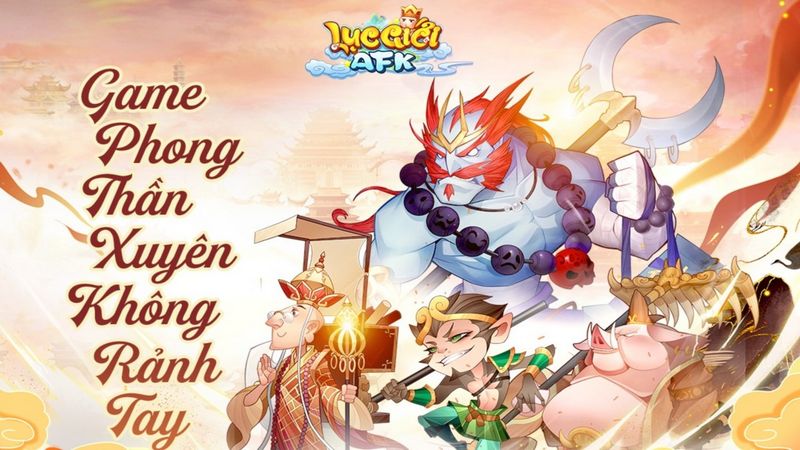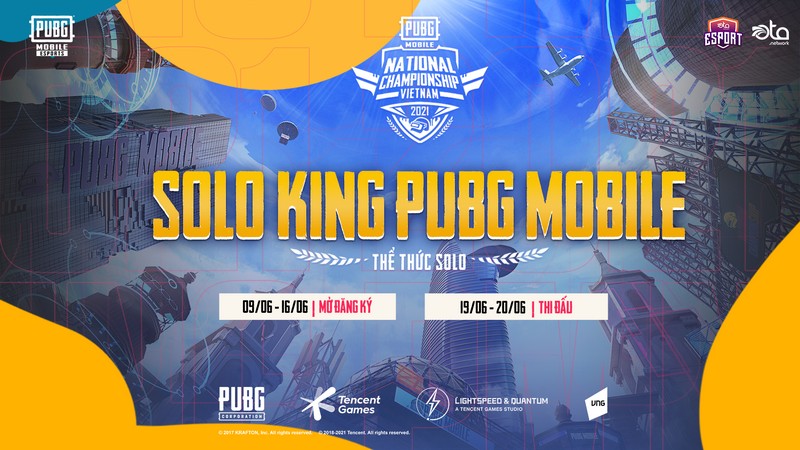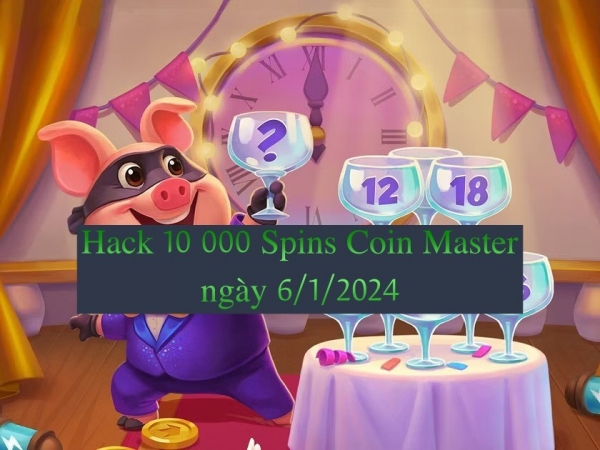Random access memory (RAM) is an essential component of a computer system, as it allows for the quick and efficient storage and retrieval of data. By increasing the RAM capacity of a computer, more programs and applications can be run simultaneously. This article will discuss ways to allow games to use more RAM on your computer, such as understanding your computer’s RAM capacity, adjusting the virtual memory settings, disabling unnecessary processes, closing unused applications and programs, and increasing the RAM capacity of your computer.
It is important to note that by allowing games to use more RAM on your computer, you may experience improved game performance due to decreased loading times or fewer lagging issues. Increasing the amount of RAM used by games also helps make sure that other applications are not bogging down your system resources. With this in mind, following this guide should help improve gaming performance on any machine.
Understand Your Computer’s RAM Capacity
This section focuses on familiarizing readers with their computer’s Random Access Memory (RAM) capacity. When looking to increase the amount of RAM in your system, it is important to know what type and how much RAM your computer currently has installed. This information can usually be found by looking up the technical specifications for your particular model. Furthermore, it is important to understand how memory allocation works and how different applications use RAM in order to maximize its potential. By understanding ram management and memory allocation, users are better equipped when deciding which upgrades to make in order to allow a game or application to use more RAM.
When researching how much RAM you should install, it is important to take into account other factors such as the operating system you are running and any other applications that may need access to RAM while playing a game or using an application. These factors will determine whether lower amounts of RAM will suffice or if higher amounts are necessary. Additionally, accessing a task manager can provide additional insight into what programs are using current available resources and help identify any bottlenecks that could be hindering performance when trying to run certain games or applications with limited resources.
Users should also consider installing virtual memory as a means of supplementing physical memory limitations by temporarily storing inactive data from hardware onto storage media like hard drives or SSDs so that active programs have access to more available resources without needing an upgrade for physical memory capacity alone. Such supplemental solutions can provide additional performance benefits when physical limitations cannot be exceeded due budgetary constraints or hardware incompatibilities with existing components.
Adjust the Virtual Memory Settings
Adjusting the Virtual Memory Settings can provide an opportunity for increased memory capacity. The virtual memory function is a component of the operating system and allows it to allocate resources efficiently by optimizing settings when the RAM reaches its limits. This means that allocating more RAM to the game may not be necessary, as long as there is free space on the hard drive that can act as an overflow or ‘virtual’ storage area for programs running in RAM.
The virtual memory settings are easily accessible from within most operating systems, through Control Panel or System Preferences. To adjust these settings, users will want to look for options such as ‘Change Advanced Performance Settings’ and select a higher amount of virtual memory than what was previously set. It should be noted that having too much virtual memory may slow down performance, so setting it higher than necessary is not recommended.
When adjusting virtual memory settings, users should use caution and only increase this number if they have noticed their computer’s RAM reaching its limit while playing games or using other applications. This will ensure that enough space is being allocated without any adverse effects on performance or stability.
Disable Unnecessary Processes
Disabling unnecessary processes can provide an opportunity for optimized computer performance. By taking proactive steps to limit the number of running processes, users can prioritize tasks and optimize memory usage. This allows a game to use more RAM by freeing up resources that are otherwise taken up by programs running in the background.
One way to reduce or disable unnecessary processes is to manually go through each item on the Task Manager list and right-click any process that may not be necessary for the game’s performance. To identify if a process is required, users should search online for information about what it does and if it needs to run constantly while playing games. Additionally, users can also configure their settings so that some applications do not launch automatically when starting their computer.
It is important to note that disabling certain processes may have unexpected consequences such as slower computer speed or difficulty accessing files stored on cloud services. Therefore, it is vital that users exercise caution when disabling processes as they are altering system configurations which could lead to unforeseen issues with performance or security vulnerabilities.
Close Unused Applications and Programs
Closing unused applications and programs can help optimize computer performance by freeing resources that would otherwise be taken up. It is important to continually check for any open applications or processes that are no longer needed, as these can consume valuable RAM. This process should be done regularly in order to reduce the amount of RAM being used unnecessarily.
To identify which applications and programs are using the most RAM, users can view their running processes in Task Manager within Windows operating systems or Activity Monitor within macOS. From here, users can close any unwanted programs or applications they find running in the background while they are playing a game. If this does not improve available RAM enough to increase game performance, then overclocking RAM or upgrading the installed memory may be an option.
When attempting to free up more RAM, it is also important to consider other possible causes of degraded performance such as outdated hardware drivers, software bugs, and malicious software infections. Additionally, having too many browser tabs open at once can cause poor system performance and slow loading speeds when gaming online.
Increase the RAM Capacity of Your Computer
By increasing the RAM capacity of a computer, it becomes possible to experience smoother and more efficient operation. This can be accomplished by upgrading the hardware or adding RAM. Adding RAM is usually an easier option since this does not require replacing any existing hardware on the computer. The user would only need to purchase additional memory modules and install them in their system.
Installing additional RAM requires knowledge of how to open up the system unit, locate the empty slots, and insert and secure the memory module properly. It is important that users ensure they are purchasing compatible memory modules for their computer before buying them so as not to cause any damage. Additionally, once installed, users should verify that the new RAM is recognized by their operating system or other programs used on their machine.
Once correctly installed, users will benefit from improved performance due to faster response times when running multiple programs simultaneously or playing games with higher graphics processing requirements. Furthermore, more available RAM will reduce frequent loading screens which can become annoying when playing graphically intensive games.
Frequently Asked Questions
What is the difference between RAM and virtual memory?
Memory optimization is an important factor for computing, as it affects the speed and performance of a system. RAM (Random Access Memory) is a type of memory used by computers to store data temporarily. It allows programs to run quickly since all data required for operations can be accessed quickly when needed. Virtual memory, on the other hand, uses hard disk space instead of RAM to extend storage capacity beyond physical limitations. When RAM runs low or is insufficient in size, virtual memory takes over to ensure that programs continue running smoothly and efficiently. Memory optimization involves making use of both RAM and virtual memory by taking into account the speeds at which each type operates and ensuring that the optimal amount of each resource is available for usage. This can be done through adjustments made to hardware components such as increasing RAM size or controlling the amount of resources allocated to particular tasks.
How can I check how much RAM my computer has?
Memory management is the process of allocating, controlling and scheduling the use of various RAM types. This includes determining how much RAM a computer has available. To check how much RAM a computer has, users should access their system settings or use an application such as Speccy to assess their system’s specifications. Additionally, users can search for “[PC name] + memory type” in order to find out more information about the type of RAM installed in their machine.
What is the best way to optimize my computer’s RAM usage?
Optimizing a computer’s RAM usage involves allocating and managing memory effectively. The two primary techniques for doing so are RAM allocation, which involves assigning tasks to the available memory resources, and memory management, which involves ensuring that programs don’t use up too much of the system’s resources. These techniques can help improve performance and reduce lag when using applications or running games. Additionally, certain software tools may be used to further optimize a computer’s RAM usage by preventing unnecessary processes from taking up valuable space.
How can I find out which applications are using the most RAM?
Identifying bottlenecks in memory management can be a critical step when attempting to optimize RAM usage. It is possible to determine which applications are using the most RAM by using system monitoring tools, such as Windows Task Manager or Mac Activity Monitor. These programs provide information about how much memory each application is using and allow users to close applications that may be taking up too much RAM. Additionally, users can use third-party programs that provide more detailed information about their computer’s memory usage.
Is it possible to upgrade my computer’s RAM after purchase?
Upgrading RAM after purchase is a viable option for those looking to increase their computer’s memory capacity. The costs associated with upgrading depend on the type of memory being installed, as well as the size and speed. Memory types such as DDR3, DDR4, and SDRAM can be installed in computers that support them; however, it is important to make sure the new RAM is compatible with both the motherboard and operating system prior to installation. Upgrading the RAM can provide an immediate performance boost if done correctly.
Conclusion
Making adjustments to increase the RAM capacity of a game can provide a smoother and more enjoyable experience. To increase the RAM allowed for a game, it is important to understand the computer’s RAM capacity, adjust virtual memory settings, disable unnecessary processes, and close unused applications and programs. Additionally, increasing the physical RAM capacity of the computer is an effective way to allow more RAM for games. By making these changes on your system you will be able to enjoy a better gaming performance with fewer technical issues. Properly managing system resources will also ensure that other applications run smoothly without any problems or slowdowns due to lack of available RAM. With careful consideration and proper modifications, you can achieve improved performance with increased gaming enjoyment.