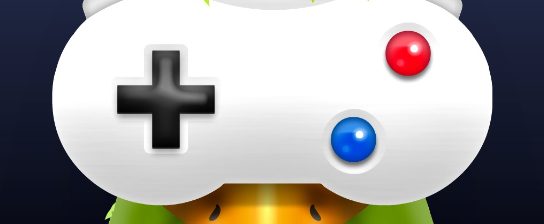Playing video games on your PC is super common and pretty cool, and it’s only getting more popular. But to make sure you have the best time gaming, you need to get your screen size right. This guide’s gonna break down how to tweak your game screen size on a PC. It’ll cover how to check your graphics card settings, fix your monitor’s resolution, and even how to change the game’s screen size and aspect ratio. Lastly, you’ll get some tips on adjusting settings through your graphics card software.
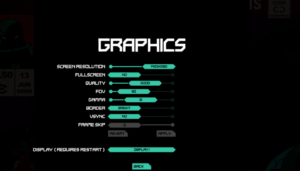
Look at Your Graphics Card Settings
First things first, you wanna make sure your graphics card settings are spot on. This might mean running a test or solving any problems that come up. It’s good to check these settings because sometimes you need to change them for the game to look and work right. Make sure your computer’s up to scratch with stuff like video RAM, maximum resolution, and video memory for each game.
Changing graphics card settings is about picking a resolution that suits your screen size or setting custom resolutions with the right width and height. Depending on how fancy your graphics card is, you might have some cool options like anti-aliasing, texture filtering, anisotropic filtering and more to make your game look even better. To get these options, you might need to install new drivers from the manufacturer website if there are no updates from Windows Update.
After you’ve done all this, you can start a game and see if it works how you want. If not, you might need to make more changes to get it to work right on your computer. Give yourself plenty of time before you start playing any games to mess with your settings until they’re perfect.
Tweak the Resolution of Your Monitor
Sometimes, you need to change your monitor’s resolution to get the best visuals. You should look into fixing any issues and making manual changes before you try to change the settings yourself. You’ll need to figure out what kind of graphics card you have, as some need extra steps before you can change the resolution. You can usually do this by looking at your system settings or searching online.
Once you know your graphics card, you can start to fix your monitor’s resolution. This will involve going into the control panel on your operating system and picking a resolution that works with your graphics card and monitor size. If the settings aren’t making your display look good, you might have to change other stuff like refresh rate and color depth.
Once you’ve picked the right resolution for your hardware, make sure to hit “OK” or “Apply” to save your changes. If you don’t, they’ll go back to how they were after you restart your computer or close windows. If you’re making manual changes, make sure everything’s compatible to avoid any problems or even damaging your hardware.
Change Your Game’s Screen Resolution
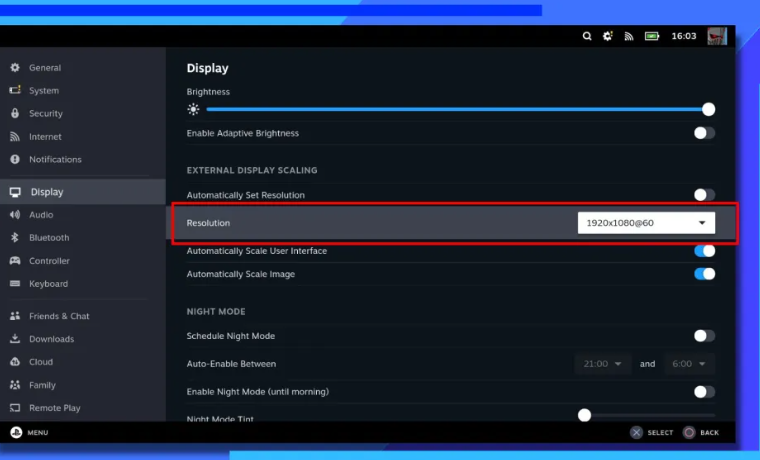
The resolution of your game can affect how good it looks, and you might need to do more depending on your graphics card. To get the best performance, start by changing your game’s screen resolution. This can be different depending on the game, as some have preset resolutions while others let you pick what you want.
For games that don’t let you choose, you’ll need to change your monitor’s settings or use software like Nvidia Profile Inspector or AMD Radeon Settings to fix the in-game resolution. After making these changes, start your game to check if it’s running at the resolution you want. If not, keep tweaking until it’s perfect.
Remember, if you bump up your game’s resolution, it might make the game run slower because it’s harder on your system. But don’t worry, modern graphics cards can handle big resolutions just fine. The goal is to find a sweet spot between resolution and frame rate for the best gaming experience.
Fix the Aspect Ratio
Getting the aspect ratio right can improve how good your game looks, and make your gaming experience more immersive. The aspect ratio of your game’s screen resolution determines how the game looks on your monitor. You can usually fix this by stretching the display to fill up your monitor’s screen or using windowed mode which keeps the original size.
Changing the aspect ratio can help make sure everything looks right and isn’t distorted. When you’re fixing this setting, keep in mind that some games need certain resolutions and aspect ratios, while others might give you more options. Also, remember that higher resolutions will make your computer work harder, so make sure your system can handle it before you make any changes.
To make your graphics look super clear and keep performance good during gameplay, think about all aspects of your computer setup like hardware, software and operating systems when tweaking these settings. And remember, some changes might not work with certain games due to compatibility issues between hardware and software, so you might need to try out different settings.
Tweak Settings Through Your Graphics Card Software
Your graphics card software lets you make changes that work for your computer setup and game needs. These customizations can make your game look and run better, with settings like resolution, aspect ratio, refresh rate, and more. To make these changes, make sure you have the latest drivers and graphics card software installed.
Once you’ve done this, you can start the program and start tweaking. You can change the resolution size for a game or app by either manually entering values or picking from a list of preconfigured resolutions. Some games might need a certain aspect ratio for the best results, and you can fix this with your graphics card software tools too.
On top of that, lots of programs offer options for improving 3D visuals based on what your hardware can handle, and other things like anti-aliasing levels or texture filtering modes. Plus, you can set up multiple profiles so you can switch between different settings without having to tweak each game every time you play. With this level of customization through your graphics card software, you can set up your gaming experience exactly how you like it, all while getting the best performance.
Frequently Asked Questions
How do I resize my game screen?
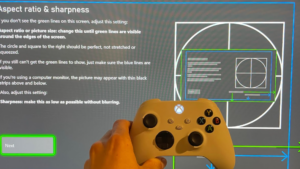
Making sure your game runs smooth and looks great is key for some good fun. If you wanna change the game screen size, you’ll likely find this option in the game’s settings, or you can fiddle around with your PC’s display settings – depends on the game really. But, to be honest, it’s usually best to change the size from within the game – they’ll give you options that work best for that game. Play around with the graphics quality and resolution settings until you find a good mix that looks great and performs well on your setup.
Can I make my game look better without changing the screen size?
A lot of gamers think that to get a better visual experience, they need to change their game’s screen size. But guess what? You can also enhance your game’s look by tweaking graphic settings like texture filtering and anti-aliasing, or by messing around with the resolution ratio. Texture filtering changes how textures look on a surface, while anti-aliasing smooths out rough edges in a 3D image. Stretching resolutions means changing the aspect ratio of an image so it fits on your screen better. All these tricks can make your images clearer and gameplay smoother, and you won’t even need to change the screen size.
Can I resize my game screen without messing with my monitor’s resolution?
There’s this feature in a lot of PC games called windowed mode which lets you change the game screen size without affecting your monitor’s resolution. This can make your game run smoother by reducing lag and stuttering, especially if you’re playing in full screen. Plus, windowed mode gives you more control over how the image looks on your screen, letting you tweak things like aspect ratios and gamma levels.
What’s the best aspect ratio for my game?
When you’re deciding how to display your game on your screen, aspect ratios matter. Usually, a 16:9 aspect ratio is a good bet because it balances the image width and height and makes sure everything is easy to see. High-resolution monitors can make the game look sharper and clearer, but that also depends on whether your graphics card can handle high resolutions. You might need to change the game window size based on your monitor size, but try to keep the aspect ratio as close to 16:9 as you can for most games.
Can I resize my game screen without needing graphics card software?
You sure can adjust the game screen size without needing to install graphics card software. There are alternatives, or you might be able to meet certain hardware requirements. Some games let you adjust resolution and screen size right in the settings menu – no need for extra downloads. Plus, if your computer has a decent graphics card with up-to-date drivers, it might handle higher resolution gaming better than an external program could.
Wrap-up
Understanding the different ways to adjust game screen size on your PC is a big deal if you want to have fun gaming. You can tweak your monitor resolution, the game’s screen resolution, and the aspect ratio to get the best gaming experience. Also, don’t forget you might get good results from adjusting things through your graphics card software. Knowing how to adjust game screen size on a PC is crucial for enjoying your games. If you consider your hardware and its settings, you’ll be able to squeeze the most performance out of your gaming.